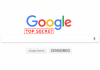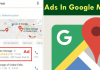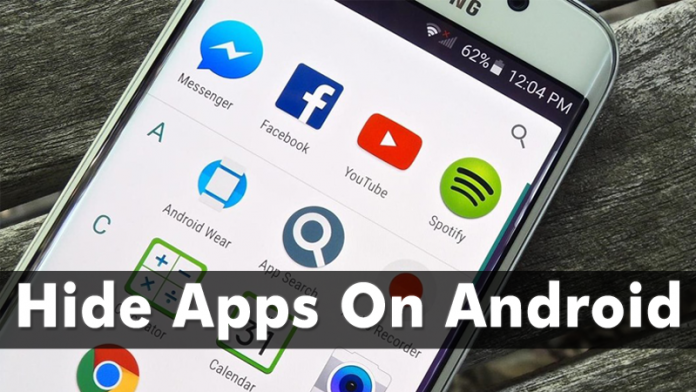

Enable privacy on the apps that you have currently installed on your Android mobile with the best ways to hide apps in it with rooted Android and non rooted Android discussed in detail below.
There are billions of users who are using Android now. And Android is the platform which implements more features than any other operating system. Now in this post, I am going to tell you How To Hide Apps on Android Devices. In Android mobile, users keep on trying lots of apps, and sometimes you need privacy in your apps too. As there are lots of apps that you don’t want to show others that you are using them. And at that time you might be not able to find any solution. But today we are here to guide you in this. As the guide we are going to discuss right here will help you to hide any of your Android apps and then you can easily unhide them according to your wish. And for that, you have to follow the complete guide discussed below to proceed.
Also Read: How to Set More Than One Ringtones In Android Without Root
How to Hide Apps on Android Devices
The method is quite simple and easy, and you will not need to root your Android or to use the app that only works on the rooted Android in the first method as we are making it quite simpler. For that, a simple launcher app will be greatly helpful. And the other methods will work on rooted Android. So follow the complete steps below to proceed.
Also Read: 10 Amazing Apps To Enhance Music Experience on Android
#1 Method: Hide Apps on Android Devices Using Apex Launcher
Step 1. First of all, on your Android device, you need to download and install the Android launcher that is Apex Launcher the launcher that will help you to easily hide apps on your Android mobile.

Step 2. After downloading the app, simply launch the app on your device and now the launcher will get set to your device.
Step 3. Now on the homepage you will see the option App Settings there and you need to simply click on it.
Step 4. Now you need to navigate to Drawer Settings-Hidden apps there, just tap on it.

Step 5. Now you will see the list of all the apps that are currently installed on your device, and you need to select the apps that you want to hide in your Android device and then after selecting the apps, simply click on saveoption there.

That’s it! You are done, now you can’t see those apps in your Android drawer and if you want to access those apps, you can simply access them using the Google Search of your Android device.
Also Read: Top 10 Best Android Apps To Watch Movies TV Shows
#2 Method: Using Hide App-Hide Application Icon App
Step 1. First of all, you need to root your Android and for that, you need to follow the guide here.

Step 2. After rooting your Android device, you need to download and install the app Hide App-Hide Application Icon and after installing the app, launch it in your device. Now simply click on + button to add the apps in order to make them hidden.

Step 3. Now you will see all the apps that are currently installed on your device, tick on the apps that you want to hide in your Android and click on save option.

Also Read: How to Make Android More Accessible For People With Low Vision
#3 Method Using Inbuilt Feature Of Android 5.0+
In latest Android versions like the lollipop, Marshmallow, etc. there is the inbuilt feature by which you can easily hide or say protect apps. So follow the below steps to proceed.
Step 1. First of all, long tap on your Android screen and then click on Settings.

Step 2. Now there scroll down, and you will see the option Protected Apps, just tap on that option.

Step 3. Now you need to draw the pattern to hide the apps to lock them.

Step 4. Now your Android will list all the apps that are currently installed on your device, tap on the apps that you want to hide in your Android.

Step 5. Now just click on save and that’s it! you are done, now the apps will be hidden from the drawer, and you need to enable the Protected Apps option, and that will ask for the saved pattern lock.

Also Read: How to Unroot Any Android Device In Single Click (2 Methods)
#4 Using Parallel Space App
This is the another best way that you will surely love to try. Follow the steps below to proceed.
Step 1. First of all, in your Android, you need to download and install the app that is “Parallel Space” the app that lets you hide app in your device.

Step 2. After you successfully downloaded this app, install the app on your Android device.
Step 3. Now after the installation completes, run the Parallel Space app on your device and click on incognito installation option there.

Step 4. Now you need to search for the app that you want to install and make it hidden.

Step 5. Now play store will open and there you will see that app, just download and install the app from there.

Step 6. Now click on Uninstall option on the prompt you see in the app. Now you have installed the app in parallel space and this can only be accessed in this app and will be hidden from users.

Also Read: How To Stream Windows 10 Screen On VR Android Device
Using Go Launcher:
Well, this is a launcher app for your Android device. However, this app also lets users hide apps. Go launcher have a new flat interface design with interactive control experience. Let’s know how to use Go launcher to hide apps.
Step 1. First of all, you need to download and install Go Launcher on your Android smartphone.

Step 2. You will see the screen like below. After that, you need to tap on “Enjoy” to continue.

Step 3. Now open the app drawer and then long press on the app that you want to hide. Now simply drag to an app to “Hide” which is located on the top right corner of your screen.

Step 4. Now you will be asked to set a pin or pattern lock to hide this app. Just, go through the steps. If you need to open the hidden app simply tap on the “Tools” option from your home screen.

Step 5. Now in the next screen, you need to tap on the option “Hide App”

Step 6. Now you need to draw your unlock pattern.

Step 7. Now you will see your hidden app there.

That’s it! You are done, this is how you can hide app using Go launcher.
Also Read: How To Overclock Your Android Device To Boost Performance
Best Android App Hiders
Well, there are plenty of Android privacy tools available on the Play Store that allows users to hide installed apps. Well, these apps actually hide the icon of any installed app. So, in this way, you can hide the apps. Not just that, but these apps also allow users to set up a PIN, Pattern lock to protect the hidden apps.
#1 App Lock

Well, App Lock is another best Android app hider that you can use today. The best thing about App Lock is that it can hide almost all major apps available for Android. Not just apps, but the tool can also hide photos, call logs, contacts, and browser. Apart from the hiding stuff, the tool also allows users to protect the apps with PIN or Pattern unlock. So, its one of the best App Hider for Android that you can use today.
#2 Calculator Vault

Calculator Vault is another unique concept to hide important apps and other files. The app allows users to hide any installed apps inside a full-fledged calculator app. That means you need to open the Calculator app to access those hidden contents. Apart from that, the Calculator Vault also provides hidden picture feature and it can also import pictures from your gallery itself. So, Calculator Vault is another best Android app hider that you can use today.
#3 App Hider

App Hider is much similar to the Calculator Vault app that has been listed in the article. App Hider is a full-fledged app hider that turns itself into a Calculator. Yes, you can use App Hider to hide almost every installed apps. Apart from that, App Hider also provides some other features like cloning apps, photos video vault, etc. So, App Hider is definitely the best Android app hider that you can use today.
So above discussion is all about How to Hide Apps on Android Devices. Use the complete guide discussed in the article, and you can easily have privacy in the apps that being currently installed in your Android. Hope you like this guide, do share with others too. Leave a comment below if you have any related queries with this.