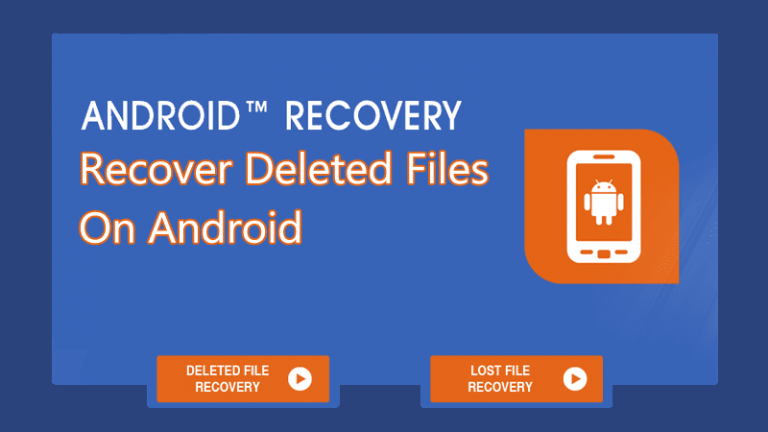

There are lots of applications available on the internet on a particular thing but how to choose best one among them? Therefore, today we will be sharing the top best Android data recovery apps/tools 2019 that will help you to recover deleted files on Android. Go through the post to know about it.
Sometimes we remove some important files or data. As many people use the Android smartphone and keep their important daily use files or data in it. But what if you delete some valuable data on your Android? In PC, you can recover data when you delete it, and you can easily restore it from Recycle Bin. Moreover, when you permanently delete files on your PC, then you can easily recover them with any hard drive recovery tool.
Also Read: How To Change Fonts On Android (With or Without Root)
Coming back to post which is How to Recover Deleted Files On Android. You can also recover files of Android by some recovery tools. There are lots of applications available on the internet on a particular thing but how to choose best one among them? So, today I’m sharing the top best Android data recovery tools that will help you to recover deleted files on Android.
How to Recover Deleted Files From Android 2019
#1 Dumpster

The dumpster is Just like the Recycle Bin on your desktop computer. It is one of the best tools for recovering accidentally deleted files from your smart Android. It can recover all deleted files on your Android. It also very easy to use because of it’s user-friendly interface. It has following features:-
- Restore deleted pictures, music files, videos and pretty much almost any file type (pdf, mp3, doc, Avi, mp4, jpg, png, rar, ogg, txt and much more: No Rooting needed but if you do, you get improved performance.
- No Rooting needed but if you do, you get improved performance.
- Internet connection absolutely not required.
- NEW: Recover uninstalled apps
- Restore Dumpster backup files with a single tap.
- Preview deleted photos, videos, and audio files before recovering.
- Send files to Dumpster using “share” or “send to” from any file manager or gallery app out there.
- Scheduled auto-clean of old deleted items.
- Protect your privacy with a special lock screen and access restriction.
You can get the full tutorial on How to Use Dumpster to temporary store deleted files that you can restore. Just follow our post How To Add Recycle Bin Feature On Your Android Smartphone
Note: It can recover only when it is already installed on your Android before deletion of your files/data.
#2 ES File Explorer

Another method to restore deleted files. It one of the best Android file managers. This file manager is full of features, and one of them is Recycle Bin. I will also recommend you to use this application as the file manager.

You can easily find the Recycle Bin option just by opening its tool menu. You have to switch it ON to use the Recycle Bin option.
#3 Recover Files from Android SD Card Using PC:

Sometimes you accidentally format your SD card on your Android or sometimes your SD card gets corrupted. It can recover photos and videos from SD cards on Android devices, as well as contacts and messages on SIM cards.
In order to recover Deleted Photos Videos, you need to follow our post How To Recover Deleted Photos Videos From Android (Top 3 Ways). Here we have mentioned three working ways to recover Deleted Photos Videos from your Android device.
If you want to Recover Deleted Text messages from your Android smartphone, then you need to visit our Post How To Recover Deleted Text Messages On Android Device.
#4 Using DiskDigger Undelete (Root)
Well, it’s a photo recovery app that helps you to recover your lost photos and images from your memory card or internal memory. If your device is not rooted, the app will perform a “limited” scan for your deleted photos by searching your cache and thumbnails. If your device is rooted, the app will search all of your device’s memory for any trace of pictures, as well as videos.
Step 1. First of all, you need to root your Android device. So, for this, you need to visit our complete guide on How to root your Android device.

Step 2. Now install DiskDigger on your rooted Android smartphone and grant the superuser access to this app.
[appbox googleplay com.defianttech.diskdigger]
Step 3. Now in the next step, you need to select the partition in which you want to recover files.

Step 4. Now you need to wait for some moment. The app will now display you the deleted files.

Step 5. Now you need to mark out the files that you want to recover in your Android device. Just mark it and then clock on “Recover” button, or hit the “Save” icon.

That’s it! You are done, your deleted photos will be recovered.
Also Read: How to Recover Deleted Files On Pc
#5 Using FonePaw Android Data Recovery
Well, FonePaw Android Data Recovery is an awesome tool which is designed to help Android users to recover the deleted files from Android smartphone. The best thing about FonePaw Android Data Recovery is that it supports almost all popular Android device including Samsung Galaxy, Google Nexus, LG, Sony, and More.
Step 1. First of all, download and install FonePaw Android Data recovery tool on your computer and then connect your Android device to PC.

Step 2. Before connecting your Android to PC, Make sure you have enabled the “USB Debugging” option from Android.

Step 3. Once, the tool detects your Android smartphone, you will see the screen like below. Here you need to select the file type which you want to recover.

Step 4. Now, wait for few moment until the tool completes the scan.

Step 5. Now the software will list all the deleted items which can be recovered. Here you need to mark the files which you need to recover and then click on “Recover”

That’s it, you are done! This is how you can use FonePaw Android data recovery to recover deleted files on Android smartphone.
#6 Using Mobisaver
Mobisaver is another best Android app on the list which can be used to recover deleted files. The most unique thing about Mobisaver is that it can recover images, videos, messages, WhatsApp chats, etc. Not just that, but Mobisaver also shows a file preview before restoring it. So, here’s how you can use Mobisaver to recover deleted files from Android.
Step 1. First of all, visit Google Play Store to download and install MobiSaver. You can click on this link to open the Play Store link directly.

Step 2. Now, open the app and it will ask you to grant few permissions. Make sure to grant every permission that the app asks for.
Step 3. Now, you will see the main interface of the app. Simply tap on the ‘Start Scan’ button to scan for deleted files.

Step 4. Now select the file type that you want to recover. Suppose you want to recover image files, then simply select the ‘Photo’ tab and then mark the photos that you want to recover.

Step 5. Finally, tap on the ‘Recover’ button to restore the deleted files.

Step 6. The great thing about MobiSaver is that it also allows users to select the search filter. You can sort out files as per the size, file formats, etc.

So, this is how you can use MobiSaver to scan and recover deleted files. If you have any other doubt, then feel free to discuss with us in the comments.
#6 Android Backup

Due to many securities vulnerabilities, it is beneficial to secure your Android data as it can undoubtedly be corrupted even with a single virus. It will also help you if you accidentally deleted Android files.
If you are looking for Best Android Apps To Backup/Restore Data, then you may like our post 8 Must Have Android Apps To Backup/Restore Data. We have listed some apps that will help you to create proper Backup of your Android Data.
Also Read: How to Save the Browsing History of Incognito Mode In Chrome
So, this is all about Recover Deleted Files On Android 2019 phone. With this, you can easily recover deleted files from your Android Smartphone. If you are facing any problem or need any help just comment it below, I will try my best to help you. Share this post with your friends too!


