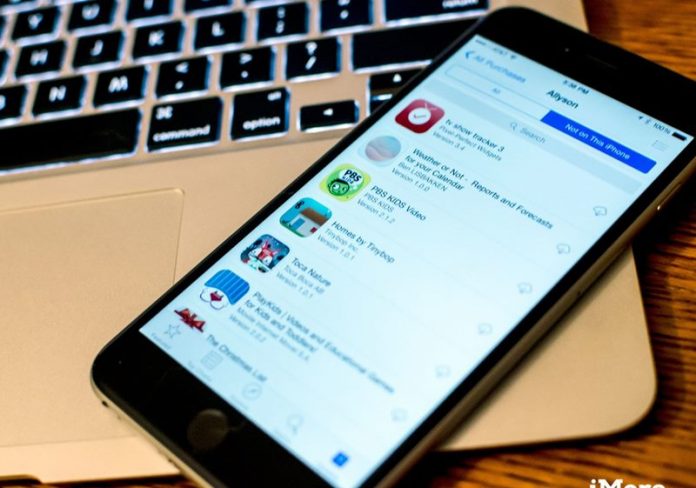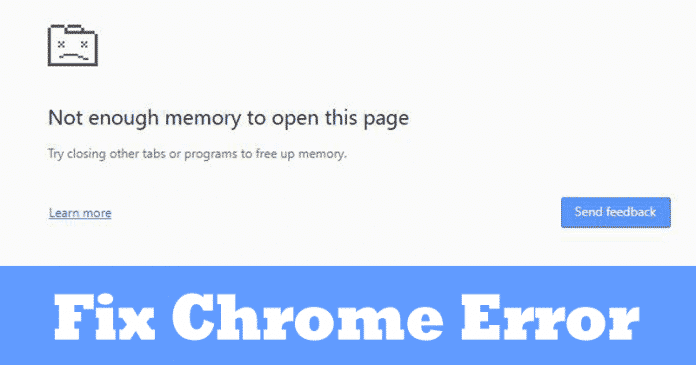

If you are using Google Chrome for a while, then you might know that Google Chrome consumes more RAM and CPU resources compared to other web browsers. Chrome users frequently get errors like browser crashed, not enough memory etc. So, here we have discussed few best methods to fix not enough memory to open this page error from chrome.
It’s of no doubt that Google Chrome is right now the most used web browser. The reason why Google Chrome is so popular is that it’s available on almost every major platform including Windows, Linux, Android, iOS, etc. and it provides users with lots of features. It’s also one of the stable web browser available on the web and its backed by Google.
If you are using Google Chrome for a while, then you might know that Google Chrome consumes more RAM and CPU resources compared to other web browsers. This is why users often get errors like ‘Chrome browser crashed’, ‘Not Enough Memory to open this page’, etc. So, in this article, we are going to talk about one of the famous Chrome error which reads ‘Not Enough Memory to open this page’
We are going to share a few methods that will help you to fix Not enough memory to open this page error message on Google Chrome browser. However, before we list the methods to fix the error, it’s important to know why the error appears. The Not Enough Memory to open this page error occurs due to less RAM.
How To Fix Not Enough Memory To Open This Page Error On Chrome
If you are a heavy multitasker, then this error might be familiar to you. If you are running extensive elements on the background like videos, graphics designing software, games, etc. then its pretty normal for the Chrome browser to show Not enough memory to open this page error. So, let’s know how to fix the error from the Chrome browser.
#1 Clear Background Process

As we all know, The ‘Not Enough Memory To Open This Page’ error occurs due to less RAM availability. So, it makes sense to close the background process. For that, open the Task Manager on your Windows 10 computer and check whether you are running any extensive apps or games. If you find any resource hogging app on the task manager, close it and then check whether the problem persists.
#2 Close Chrome Tabs

Well, Chrome tabs are another reason behind the ‘Not Enough Memory To Open The Page’ error. Since Chrome is a resource hogging app, opening 10-12 tabs can raise RAM problems. So, make sure to close all unused tabs from the Chrome browser and check whether the ‘Not Enough Memory to open the page’ error occurs or not. If it still occurs, reload the web page and check. This will probably fix the Not enough memory to open the page error from Google Chrome browser.
#3 Disable Extensions

We got to admit that we install tons of extensions on our Chrome browser. Extensions are good and it helps to expand the functionalities of the browser. But, keeping these extensions enabled can consume lots of RAM resources. So, if you are frequently getting Chrome crashes or ‘Not enough memory to open this page’ errors, then you need to find and disable the unused extensions. This will probably fix most of the chrome errors.
#4 Increase The Page Filling
Well, this feature expands the amount of hard drive space allocated for the virtual memory when the computer runs out of RAM. With that, you will get more hard drive space to utilize as RAM. So, that additional RAM will be utilized to display pages on Google Chrome browser. To do that, search for ‘Advanced System Settings’ on Windows 10 search bar. It will open the System Properties, head to the ‘Advanced’ tab and there under the Performance click on ‘Settings’

Now under the Performance Options click on ‘Advanced Tab’ and then click on the ‘Change’ button. There unselect the ‘Automatically manage paging file size for all drives’ and then select on the ‘Custom Size’ radio button. There you need to enter a figure that is higher than the currently allocated values and lower than the Recommended values. Finally, click on the ‘Set’ button and then on ‘Ok’
#5 Clear Google Chrome’s Cache

Well, Clearing Chrome’s Cache can fix almost all major chrome errors including the ‘Not enough memory to open this page’. So, if everything fails to fix the error from the Chrome browser, then this is the last thing which you can do. However, clearing Cache and history will remove everything from the chrome browser. Press the Shift + CTRL + Delete button to clear the Chrome cache.
So, these are the five best methods to fix the Not enough memory to open this page in Google Chrome error. If you know any other working method to fix the error then let us know in the comment box below.