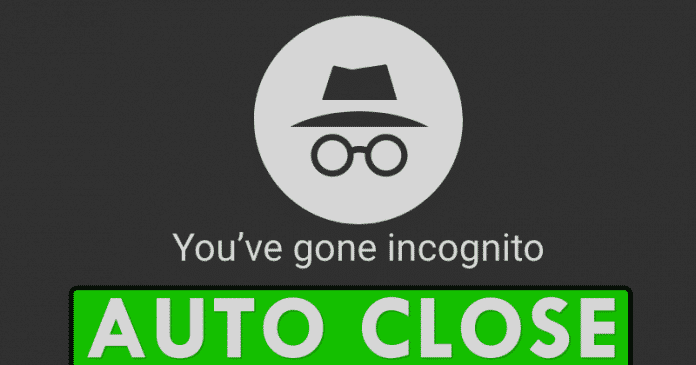

We all know very well that the tech giant Google’s Chrome web browser is the most widely used web browser in the world, both on mobile devices and computers. And like many other well-known browsers, the tech giant Google’s well-known Chrome browser also has an incognito mode that simply allows its users to browse the internet without any trace or history. Hence, today in this awesome article we will simply show you an amazing step by step tutorial to close incognito tabs in Google Chrome automatically.
How To Close Incognito Tabs In Google Chrome Automatically?
The tech giant Google’s Chrome web browser is the most widely used web browser in the world, both on mobile devices and computers. And like many other well-known browsers, the tech giant Google’s well-known Chrome browser also has an incognito mode that simply allows its users to browse the internet without any trace or history.
However, the fact is that if you do not remember to close the tabs that you have been using in incognito mode then you may leave yourself or your history exposed to others. Hence, what better than automatically close those tabs in incognito mode.
Also Read: Top 10 Most Popular Active Torrent Sites Of 2019 (100% Working)
Now, many of you might be thinking that how to do so and activate this feature, and not only that is it easy to automatically close those tabs in the incognito mode of the tech giant Google’s most used web browser Chrome.
So, now without wasting much time let’s get started and explore the whole tutorial that is mentioned below in which we have clearly mentioned how to close the tabs that you have been using in the incognito mode of Google Chrome browser.
If you use the tech giant Google’s well-known and most used web browser, of course, I am talking about none other than Chrome on your computer, the best thing you can do is install an extension that takes care of it.
Yes, I am talking about the well-known Chrome extension, known as Chrome Incognito Killer which simply detects when we have stopped using the computer and allows us to configure a countdown time, and when the time is up, we have not been using the computer since it started, this awesome extension will automatically close the tabs in the incognito mode without having to do anything at all.
Hence, if we have forgotten them open (tabs in incognito mode), now nobody will be able to see them as the new Chrome Incognito Killer will automatically get closed after by the time we have set for it.
How to configure the Chrome Incognito Killer to close the tabs opened in incognito mode automatically?
- First of all open the Chrome web store on your computer (Windows or macOS)

- Now just search for the “Chrome Incognito Killer” in the search box.

- After the above step now you will get this window that we have mentioned below.

- Now click on the ‘Add to Chrome’ button to install the extension.

- After performing the above step now, you have to open the “Chrome Incognito Killer” settings.
- Now you will get the options to customize the “Chrome Incognito Killer” to automatically close the tabs.
- That’s it, now you are done.
Also Read: Top 15+ Best Ways To Make Android Apps Easily Without Coding
However, in the case of Android devices, unfortunately, we can not install extensions for Google Chrome. Hence, if we want the tabs in incognito mode to close automatically, we have to install third party apps to do so. So, what do you think about this? Simply share all your views and thoughts in the comment section below. And if you liked this tutorial then do not forget to share this awesome tutorial with your friends and family.



