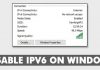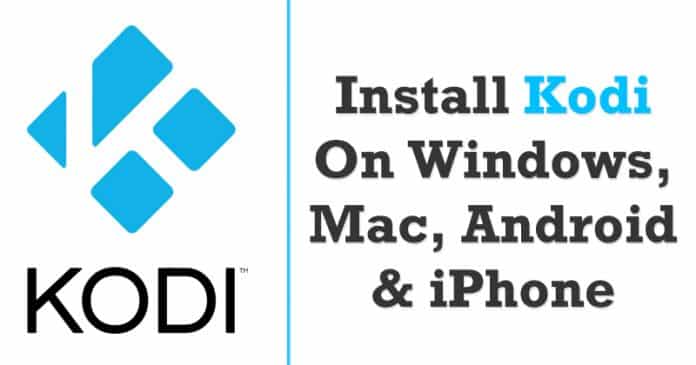

Out of all media streaming app, Kodi is one of the popular ones and it can be used to play any video, audio or digital media file. In this article, we have shared a tutorial on how to download and install Kodi on Windows, MacOS, Android and iOS Device.
Well, if we look around, we will find that our tech world is evolving at a rapid pace. On Google Play Store, you will find apps for almost every different purpose including movie apps. Movie apps or video streaming apps for Android like NetFlix, Hulu, YouTube, etc. turn out to be a great source of entertainment.
It won’t be wrong to say that those days are gone where we have to rely upon our television to watch movies, series, etc. Now we can watch videos from our smartphones by using video streaming apps. Well, out of all media streaming app, Kodi is one of the popular ones and it can be used to play any video, audio or digital media file.
Well, for those who don’t know how Kodi works, Kodi is a media player app that doesn’t offer video content by default. Users need to install Kodi add-ons and repositories to stream video content. Another great thing about Kodi is that it’s available on every major platform including Windows, Mac, Android, iOS, Linux, etc.
How To Install Kodi On Windows, Mac, Android iPhone
So, here in this article, we are going to share a tutorial on how to download and install Kodi on Windows, Mac, Android, and iPhone.
Kodi On Windows
Well, installing Kodi on Windows 10 computer is preferably an easy process. Kodi installer is already available on Kodi’s website and you can download it for free. Here’s how you can download install Kodi on Windows 10.

- First of all, visit Kodi’s official website from here. Now click on the ‘Download’ option.
- In the next page, scroll down and select the option ‘Windows’
- Now you will be asked to choose between 64-bit and 32-bit installer. Simply select the installation file.
- Once downloaded, open the app and install it normally.
That’s it, you are done! Now just follow the on-screen instruction to complete the installation process.
Kodi On Android
Just like Windows, you can also enjoy Kodi on your Android smartphone. If you properly setup Kodi, you don’t need to rely upon any other streaming apps to stream video content. Here’s how you can download install Kodi on your Android smartphone.

- First of all, open Google Play Store and search for Kodi in the search box. For direct link, click here.
- Now you will see the list of apps, you need to install the app which is published by XBMC Foundation.
- Once installed, open the app drawer and grant the permissions.
That’s it, you are done! Now if you want to stream videos, then simply download repositories and add-ons.
Kodi On Mac
Just like Android and Windows, you can also enjoy Kodi on your macOS device. The great thing is that there’s a dedicated Kodi app available for MacOS. Here’s how you can download and install Kodi on your macOS device.

- First of all, visit the Kodi website from the web browser.
- Click on the ‘Download Option’ and then scroll down and select ‘Kodi for Macbook’
- You need to download the 64-bit installer to run Kodi on MacBook.
- Once downloaded, drag the Kodi to the Application folder and click on it to launch Kodi.
That’s it, you are done! This is how you can download install Kodi on your macOS device.
Kodi on iPhone

Unfortunately, Kodi is not officially available for iPhone. However, if you have a jailbroken iOS device, then you can run Kodi on your iPhone. To download Kodi app on your iPhone, visit the official Kodi website and download the iOS app. You can also get the Kodi app from third-party sources, but we recommend you to download from the official site only because third-party apps can raise serious security concerns.
So, this is how you can download and install Kodi on your Windows, MacOS, Android and iOS devices. To stream video content, you need to install Kodi repositories or live TV add-ons. So, what do you think about this? Share your views in the comment box below.