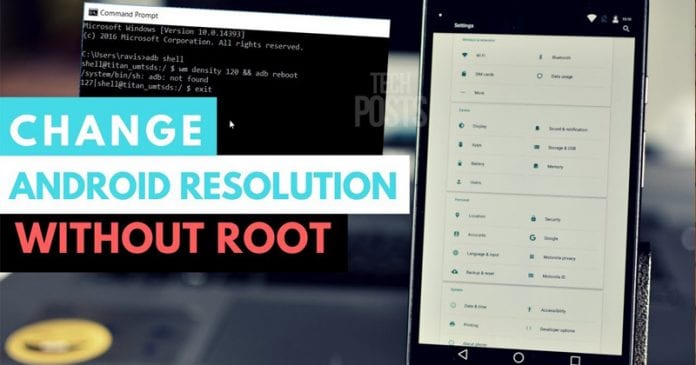

On new smartphones, users are getting a feature to control the screen resolution. However, the ability to control the DPI is not available on smartphones running on Android 6.0 and lower. So, here we have shared two best methods to change Android DPI.
We are pretty sure that once in your life, you have come across a situation where the text on your Android device seems too big. Well, on Windows computer, we can change the screen resolution to adjust the text that appears on the screen. But, we can’t do the same thing on Android. On the Android operating system, we need to alter the DPI on our Android smartphone. DPI means Density Independence on our device. DPI represents the ratio of the device’s resolution to the display size. So, the higher the DPI, the more text content you can see on display.
What is Android DPI?
Well, if we look nearby, we will find tons of different Android devices. Each of them having different hardware components. That’s why developers publish apps and games based on sets of devices. Usually, there are multiple variants of apps and games available on the Play Store. When we download apps from the Play Store, the platform recognizes our devices and serves the compatible version.
Apk files are usually categorized by the DPI size, processor size, RAM, etc. DPI here means the display density. The DPI Value helps the app to know how much visible content can fit on the screen. So, if the app that you are trying to install finds that the DPI value of your device doesn’t match with the app, then you will face incompatibility issues while installing apps from the Play Store.
How To Change DPI Density On Android (Two Methods)
On new smartphones, users are getting a feature to control the screen resolution. However, the ability to control the DPI is not available on smartphones running on Android 6.0 and lower. Therefore, in this article, we have decided to share you a working method to change DPI on Android Nougat or Above.
Using Easy DPI Changer
Well, Easy DPI Changer is one of the best root app available on the Google Play Store that allows users to change and reset DPI. So, by changing the DPI, you can change and reset screen resolution, reset padding, etc. So, here’s how to use Easy DPI Changer
Note: The tutorial which we are going to discuss below can brick your device or may not work properly. You need to ensure the correct value before proceeding to the steps listed below.
Step 1. First of all, download Easy DPI Changer on your Android smartphone from the Google Play Store. You can get the download link from here.

Step 2. The app only runs on rooted Android smartphone. So, it will ask you to grant the Superuser Request. Make sure to tap on ‘Grant’ when it asks for superuser permission.

Step 3. Now, you will see the main interface of the app. On the very first option select ‘DPI Changer’ and then you need to enter the desired value. Make sure to enter the correct value.

That’s it, you are done! Now just restart your Android smartphone for the changes to take effect.
Using Build Prop Editor
By editing Build prop files, you can easily change DPI Density on Android. Since we will be editing the Build Prop file, it requires the rooted Android device. So, if you have a rooted Android smartphone, then follow some simple steps listed below.
Step 1. First of all, download install BuildProp Editor on your Android smartphone from the Google Play Store. You can get the download link from here.

Step 2. In the next step, open the app and grant the ‘Root Permission’
Step 3. Next, head to the ‘Build Info’ section and you need to find the file ro.sf.lcd_density. Open the file with any text or HTML viewer app.

Step 4. Under the Value field, enter the value and then tap on the ‘Save’ button.

That’s it, you are done! Now just restart your computer, and the DPI density of your Android will be changed after the reboot.
Using Developer Option
Well, this one will work on both rooted and non-rooted Android smartphone. The best thing is that through developer options, you can set DPI density to even extreme high or low levels. Here’s what you need to do to change DPI Density on Android through Developer options.
Step 1. First of all, head to the Settings About Phone. Now scroll down and find ‘Build Number’. You need to tap on the ‘Build Number’ 5 to 6 times continuously until you see the ‘You’re a developer now’ notification.

Step 2. Now open Settings System Developer Options. Under the Developer Option, you need to find the option ‘Smallest Width’
Step 3. Under the ‘Smallest Width’ you will see the default DPI value of your device. Make sure to note down the default value so that you can restore it back.
Step 4. Tap on the ‘Smallest Width’ and you will be asked to enter the new value.

That’s it, you are done! You just need to enter the dpi value of your choice to make changes. If you don’t like the changes and want to revert back to the default, enter the default DPI value which you have noted in Step 3.
So, these are the two best methods to change Android Device’s DPI. It’s worth to note that some manufacturers do offer the option to change the screen resolution or DPI density. So, make sure to go through display settings on your smartphone before following the methods. If you have any other doubts regarding the listed methods, then make sure to discuss with us in the comments.

