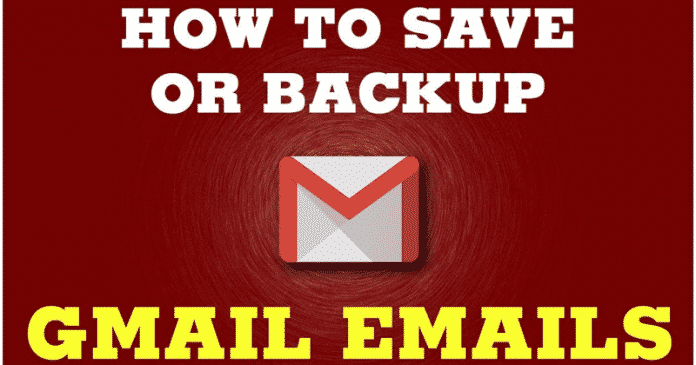

We all know very well that the tech giant Google’s well-known email platform, of course, Gmail is the most used email service in the world, as basically, it is an online service that allows us to access mail from any site and device connected to the Internet. But if there is something that most users worry about, is to lose all their messages at some point due to a failure or virus. Hence, today we are going to show you an awesome tutorial, how to back up your Gmail emails.
How To Back Up All Your Gmail Emails To Your Computer Hard Drive
The tech giant Google’s well-known email platform, of course, Gmail is the most used email service in the world, as basically, it is an online service that allows us to access mail from any site and device connected to the Internet.
In addition, it has its app to manage its email messages from its mobile client very easily. But if there is something that most users worry about, is to lose all their messages at some point due to a failure or virus. Hence, today we are going to show you an awesome tutorial, how to back up your Gmail emails.
Also Read: How To Turn On 2-Step Verification For Google Gmail
The truth is that although it is a feature that is missing in the configuration of the tech giant Google’s well-known and most used email service, of course, Gmail. But, the fact is that the tech giant Google already offer us a tool that simply allows us to make a backup of our Gmail account in a single file with all our emails.
Hence, below we have mentioned the tutorial to backup your Gmail account and emails. So, now without wasting much time simly get started and explore the whole tutorial that we have mentioned below.
- To do this, the first thing that we have to do is go to the page of my Google account.

- Then simply go to the section Data personalization.

- Now simply scroll down and select the option “Download your data” from the ‘Download, delete, or make a plan for your data’ section.

- Next, we will see a new page where we will find the option Download your data.

- Now simply click the option “Deselect all”.
- Then simply scroll down and select the option “Mail”.
- Now simply scroll down and click on the “Next step” button.
- After the above step now you will get a screen like this.

- Now from this screen simply you have to set your desired email for the download link, then you have to select the file type and archive size.
- Moreover, keep one thing in your mind that if the file size exceeds it will be divided into several files and the delivery method.
- After setting up everything successfully, now simply hit the “Create archive” button.
- By the time it is finished, we will have our file available to download and save wherever we want.
Also Read: How To Send Encrypted Emails Why You Should Start Sending Encrypted Emails
So, what do you think about this? Simply share all your views and thoughts in the comment section below. And if you liked this tutorial then simply do not forget to share this tutorial with your friends and family.


