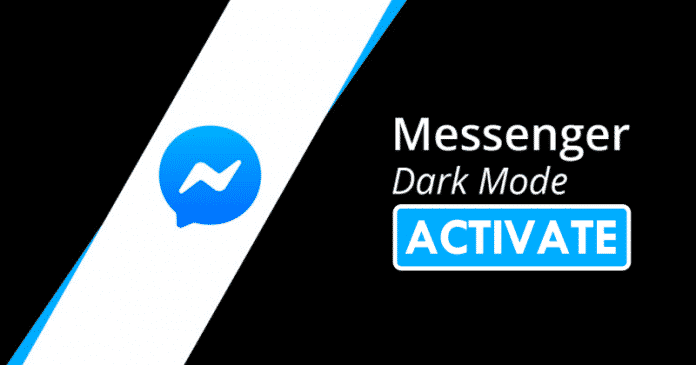

We all know very well that the dark modes are the real trend in the current time, hence, now they are rapidly reaching the different apps of our smartphones, as it is one of the most anticipated features that truly useful and beneficial for our eyes, and also for the battery of our smartphones. However, apart from all these things now you can simply activate the dark mode on the social network giant Facebook’s well-known instant messaging app, of course, Messenger with this curious trick.
How To Activate The Dark Mode In Facebook Messenger (No Root)
The dark modes are the real trend in the current time, hence, now they are rapidly reaching the different apps of our smartphones, as it is one of the most anticipated features that truly useful and beneficial for our eyes, and also for the battery of our smartphones.
However, apart from all these things now you can simply activate the dark mode on the social network giant Facebook’s well-known instant messaging app, of course, Messenger with this curious trick.
Also Read: 50+ Best Facebook Tricks and Facebook Hacks 2019
As just about a month ago the social network giant Facebook’s well-known instant messaging application Messenger was updated to offer one of its most anticipated features, which is borrowed from the world’s most used instant messaging application, of course, WhatsApp which is also owned by the social network giant Facebook.
Activate the dark mode of Facebook Messenger with an emoji
As we say, the dark modes have become a function increasingly present in different apps, and also gradually in operating systems as well. However, if we talk about the tech giant Google, which could soon add a native dark mode to Android Q, after having realized quite late that a device with AMOLED screen can be benefited by this type of mode, to spend less battery with a greater use of black screen, and not only that even it also helps us sleep better simply by emitting less light at night when there is no light around us.
Hence, now the social network giant Facebook has integrated this new feature in its Messenger, the instant messaging app of the social network giant Facebook, which has one of these modes, and the most interesting thing is that it is very simple to activate this new feature.
With a little mystery in the process, everything has to be clarified before we get started. Since it is not a native function that we can activate in the Facebook Messenger configuration menu, as it is a function that can be activated by sending a certain emoji to another contact in the application.
Moreover, now many of you might be in confusion about its availability, hence, let me clarify that this trick is valid for both the well-known platforms, of course, Android and iOS. So, now without wasting much time let’s get started and simply explore the whole tutorial that we have mentioned below.
- All we have to do to activate this dark mode is send the emoji of the crescent moon to any of our contacts.
- Then simply wait for a few seconds only.
- After the above step now the Messenger itself will show you the configuration screen to activate the dark mode.

- Now simply tap or slide the button to activate the dark mode of Facebook Messenger.

- Once you activated the dark mode feature now you can simply enjoy and experience the new dark mode of Messenger.
- But, in case if you want to turn off the dark mode of Facebook Messenger then you can also do so.
- First of all open the Facebook Messenger.
- Then simply tap on the profile icon located on the top left corner.
- Now you will again get the configuration screen to deactivate the dark mode.
- That’s it now you are done.
Also Read: How To Use Facebook Messenger Without Facebook Account
So, what do you think about this? Simply share all your views and thoughts in the comment section below. And if you liked this tutorial then simply do not forget to share this tutorial with your friends and family.


