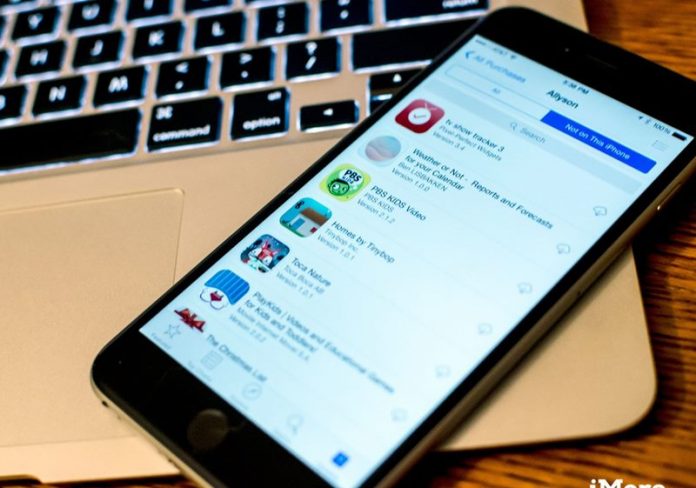

Let’s have a look at the method to De-Authorize A Computer from iTunes that will help you to secure any unauthorized file to get injected in your iOS device. So have a look at complete guide discussed below to proceed.
iTunes is a great media library for the iOS users and all those people owning the Apple smartphones or tablets tend to utilize this music and media library. Now we just wanna to state that you need to access the iTunes and also pay for the media content accordingly so as to buy it. Many users will do the same and hence grasp the benefits, while others may want to pay for the same content only one time and then wish to use it over multiple devices. This is actually a genuine addition to the iTunes that the users could easily play the content over the multiple devices and this is very much possible. Yet there is a contradiction here, only limited devices can be connected to the iTunes (Windows, as well as MacOS devices, can also be connected). Since now the iTunes can be connected with up to 5 devices only. What if you have connected all the 5 spaces and now you wish to deauthorize one port for the connection of some different device? Yes, this cannot be done straightforward, but some method is required to be applied. Here in this article, we have written about the method through which you can be able to de-authorize a computer from the iTunes and if you are interested to know about that method then just go and read this full article till the end!
Also Read: Best iPhone Apps For Developers or Programmers
How to De-Authorize A Computer from iTunes
T%The method is quite simple and easy and you just need to follow the simple step by step guide that will help you to implement this. So follow the below steps to proceed.
Also Read: How to Use Giphy Right from your iPhone Keyboard
Steps to De-Authorize A Computer from iTunes:
#1 The very first step is to open up the iTunes on any computer device and then after that find up the Accounts settings from the interface. Inside the Accounts settings options list you have to click on the Authorizations. This is extremely simple to reach as all the options are straightforward available through the menu bar of the iTunes. Now as you could guess, this Authorizations option would link to the page that shows all the computers or devices authorized with your device or account. Through there only you will be able to delete the devices or sustain their authorities.
#2 In the above step you would be prompted with the panel asking for the Apple ID and password, just fill the same for your account for which you need to make the amendments. Tap on the deauthorize button on the other prompt that will be asking for your permission so as to remove any of your selected devices from the authorization list. You can either deauthorize some particular devices one by one or simply remove all of the devices at once. To do so you have to tap on the De-Authorize All option and provide the essentials being asked!

Also Read: Best Android Apps For Downloading Free Music
Finally, you have now got about the method through which you can be able to deauthorize the connected devices from the iTunes and hence make the space for another device to let them attach to it. We have tried to write about the method in the simplest way so that you people can utilize it easily without any issues. Possibly every user can be able to implement this procedure, but yet if some of you have any issues or problems related to the application of the method then they can grab our help and support. For availing our support you must paste your issues inside the comments section and we will try our best to respond you fast. Further, we would say please share this article with more and more people, and do share your opinions regarding the information in this article through the comments box!


