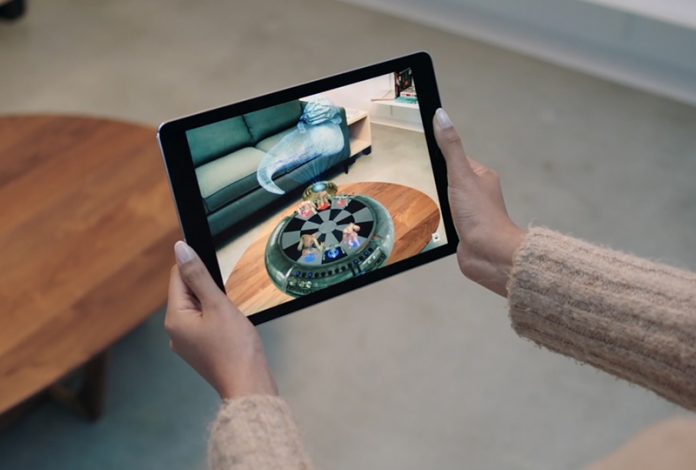

Learn how to Disable High-Efficiency Image Format in iOS 11 that will help you to have the smooth transition and better performance on your iOS device. So have a look at complete guide discussed below to proceed.
Apple has come up with really amazing and new tech features as it has inserted all of these inside the iOS 11. The major focus of the developers was seen in the social media, image and camera regions. Although there are a number of other features too included for various different aspects that make the latest operating system shine all the way. Keeping in mind the true needs of storage capacity for the media lovers and frequent image clicker’s, iOS 11 have been awarded the latest image extension capability. This feature is named high-efficiency image format that just is the another great image file extension. The benefits of this image extension are that it consumes half the storage for the same image quality. As said before, the Apple has made this all new image extension especially for the users so that they could take more storage space benefits. This new extension is incredible but certainly, there are some flaws of using this extension by the Camera app of iOS 11, these sorry of image files with .heif extension lack compatibility. Most of the devices fail to recognize this extension so sharing these images become impossible. The users would definitely be looking for the way out to get rid of this image extension. Fortunately, there is a method through which the camera could be made to capture images with general .jpg extension applied to the images. We have written about the method below in this article, if any of you wish to know about this method then just read this article!
Also Read: Best Weather Apps For iPhone You Need To Try Today
How to Disable High-Efficiency Image Format in iOS 11
The method is quite simple and easy and you just need to follow the simple step by step guide to implementing this. So follow the below steps to proceed.
Also Read: How to Print to a Windows Connected Printer from MAC
Steps to Disable High-Efficiency Image Format in iOS 11:
#1 First of all, you have to go to the Camera Settings on your device. This could be found in the Settings of the device. Inside the camera settings, the users can change various options for the default camera app. The Format for the image can also be set through there only.

#2 Find the Formats option under the Camera Settings and tap on it. On the other screen that appears after selecting the Formats, check for the Most Compatible option there. Make sure that the Automatic selection has been done for the Most Compatible option.

#3 If the above method is done all right and the preference for the Most Compatible option with being made to Automatic then your images will start to capture in.jpg format only. The high-efficiency image format will be disabled and hence you will be able to share your images with anyone and on any device with full compatibility!
#4 If you believe that storage is your preferred requirement and you are to click a number of images, better to use the high-efficiency image format. You know the images would not be compatible for sharing purposes. Now of you have disabled this format for the camera then it could be enabled through altering the Most Compatible option in the settings only.
Also Read: Best Emulators To Run Android Apps On MAC OS X
So this was the method of removing the high-efficiency image extension stacking by the iOS 11 camera to the images. We believe that this extension will become soon the best one for the images when every device will be getting the updates for opening these sort of images. Please share your opinions too regarding this really efficient feature made by the Apple, log on to the comments section for that!


