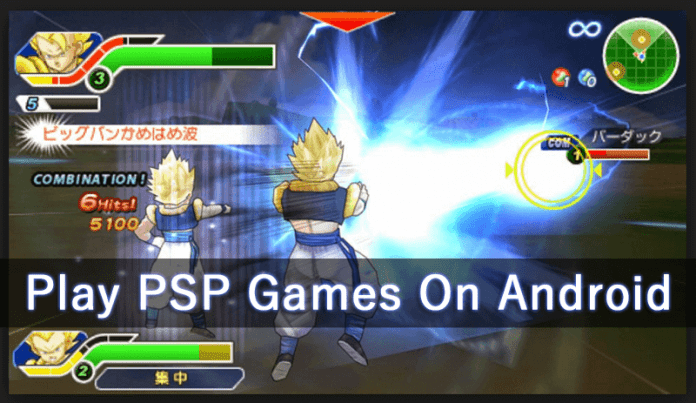

PPSSPP – PSP emulator is by far the best PSP emulator app available on the Google Play Store. The app emulates PSP games to run on Android device. Furthermore, the PPSSPP emulator for Android also allows users to alter the Graphics, Controls, Sounds and other settings. These settings can completely change the gaming experience. In this article, we have listed some of the best settings for PPSSPP on Android.
Best Settings For PPSSPP On Android (100% Working)
Well, we all love to play games on our computer and smartphones. In fact, smartphones nowadays are more powerful compared to desktop computers and it can run HD games. However, nothing can beat the gaming experience of PSP.
Do you know that you can also run PSP Games on your Android smartphone? Well, it’s actually possible through PSP emulator for Android. PSP emulators can help you to run PSP Games on any Android smartphone. However, in order to enjoy PSP Games, the Android device needs to meet with the compatible specifications.
For instance, you can’t enjoy intense graphics PSP games on smartphone having just 1GB of RAM. So, if you feel that your Android smartphone is powerful enough to run PSP Games, then you can follow the method given below to run PSP Games on Android 2018.
PPSSPP – PSP emulator
Well, in order to run PSP Games on Android, we need to download and install PPSSPP – PSP emulator. PPSSPP – PSP emulator is by far the best PSP emulator app available on the Google Play Store. The app emulates PSP games to run on Android device. Not just that, but the app is also powerful enough to run games at their regular speed.
So, if your Android device is powerful enough to handle high-end games, then you won’t face any frame drops or lags while playing the games. For more detailed information regarding PPSSPP – PSP emulator, you can follow our guide PPSSPP Gold Apk.
How To Use PPSSPP On Android?
Well, installing and using PPSSPP on Android is rather an easy process. First of all, download PPSSPP on your Android smartphone and install it. Open the App and then locate the ISO file from the ‘Game’ Section.

You can enjoy any game on your Android through PPSSPP emulator, but your device must have enough gigs of RAM and powerful processor. For an in-depth tutorial, you can follow our guide on How To Play PSP Games On Android.
Furthermore, the PPSSPP emulator for Android also allows users to alter the Graphics, Controls, Sounds and other settings. These settings can completely change the gaming experience. Below, we have listed some of the best settings for PPSSPP on Android.
Best Settings For PPSSPP On Android:
Below, we have shared some of the best PPSSPP settings which could help you to fix slow gaming, graphics glitches, frame drops, on PPSSPP emulator. So, check out the best setting for PPSSPP for Android.
#1 Best Graphics Settings:
Well, in order to make the most out of the PPSSPP Graphics settings, you need to change the Backend from OpenGL to Vulkan. Next, under the Framework Control, you need to turn off the ‘frameskipping’

Next, unselect the Auto-Frameskip and enable the ‘Prevent FPS from skipping 60’. After that, set the Alternative speed to ‘Unlimited’
Now you need to move to the Performance Settings. Under the Performance settings, you need to test out the 2x Rendering Resolution and 1X rendering resolution to find out which performs best on your device.

Make sure to enable the Hardware transform, Software skinning, Mipmapping, Lazy texture caching and Vertex Cache under the Performance settings.
#2 Best Audio Settings:
Well, just like the graphics, you can make a few changes with the Audio as well. Follow some of the simple steps listed below to force PPSSPP to properly render the audio. Well, there’s not much that you can do with the Audio settings. In fact, we suggest you disable the audio while playing games because it can cause few frame drops.
#3 Developer Settings
Well, PPSSPP also allows users to control few developer options. For instance, you can select Dynarec (JIT) under CPU Core to enhance the gaming performance. The settings works fine on almost every game.

Now under the System settings make sure to enable the ‘Fast Memory’ and ‘I/O on thread’. Now set the I/O timing method to “Simulate UMD delays”
After making all those changes, simply load and play the game. You will get the best gaming experience for sure. So, if the article helped you to know something new, then make sure to share it with your friends.


