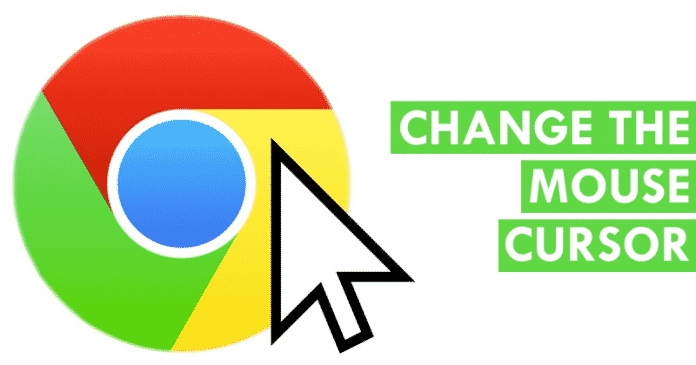

We all know very well that the cursors are with us almost since the birth of the computer and it has been evolving, but its style is really simple. But, the fact is that right now we can change the cursor in Windows 10 and, with this, the design for the entire operating system will be modified. But we also have the option to limit the change to just some programs only. And this time, what we are going to see is how to change the mouse cursor only and exclusively for the tech giant Google’s well-known and most used browser, of course, Chrome web browser.
How To Change The Mouse Cursor In Google Chrome Browser
The cursors are with us almost since the birth of computer and it has been evolving, but its style is really simple. But, the fact is that right now we can change the cursor in Windows 10 and, with this, the design for the entire operating system will be modified.
But we also have the option to limit the change to just some programs only. And this time, what we are going to see is how to change the mouse cursor only and exclusively for the tech giant Google’s well-known and most used browser, of course, Chrome web browser.
Also Read: 20 Best Google Chrome Tricks and Tips
As we mentioned earlier, the mouse cursor can be changed in the operating system configuration. In this way, the style or its design will look different, as we have customized it, for each and every one of the programs that we use in our computer. But we can also change the mouse cursor design only for the tech giant Google’s well-known and most used browser, of course, Chrome web browser.
So we can use a different design which will simply help us navigate more comfortably. Or simply, that fits our tastes with a different design to the one we use in the rest of the computer programs.

Custom Cursor for Chrome is one of the well-known extension of the tech giant Google’s well-known and most used web browser, of course, Chrome web browser which simply allows us to change the mouse cursor in Chrome.
- What we have to do is simply install it in the Chrome which is available for free.

- Now we will see how it is automatically placed in the upper right corner of the Chrome browser.
- From there we can open it, like any other extension, and navigate between its options.
- The configuration, obviously, is limited, which let us choose the mouse cursor design among the hundreds of options available, and not only that even also allow us to ‘upload’ our own image so that we can get the maximum customization limits.
- If we want to upload our own design for the mouse cursor of Google Chrome, yes, it should be an image in PNG and similar formats. As this, and a few other formats are only us to choose a transparent background.
- Otherwise, in JPG and other typical formats, you would see the design of the cursor inside a white box, or black, or any other solid color corresponding to the background.
- However, within the extension itself, we have hundreds of designs in different lots, so it will hardly be necessary to upload our own design among so many options.
- That’s it like this you can change your cursor in Google Chrome.
Also Read: How To Know Which Chrome Tabs Are Consuming More RAM CPU
So, what do you think about this? Simply share all your views and thoughts in the comment section below. And if you liked this tutorial then simply do not forget to share this tutorial with your friends and family.

