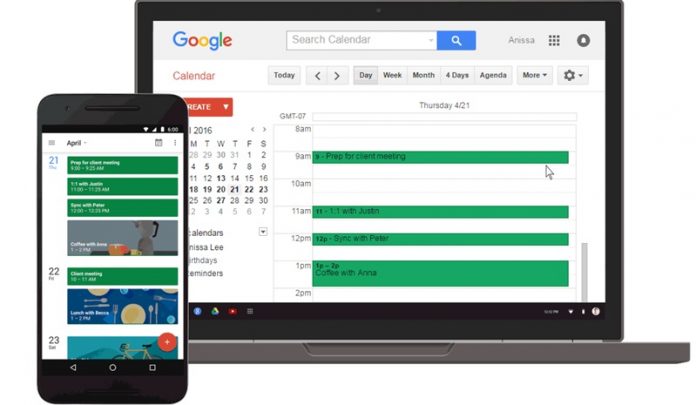

Learn how to Customize Google Calendar’s Notifications on the Web using the browser interruptions instead of notification that we had discussed in detail in the below guide.
Google produces amazing services for the users and there is no doubt that Google Calendar is not Good. The Google calendar is indeed induced with so many features that every user would find it the best way to remain updated on all the events and schedules all the time. Each and everything could be set in the notifications and the Google cares of reminding you about all of them. Apparently, you could even customize the Google Calendar even more to grasp the high tone value for your notifications. You have the ability to fully customize many aspects of this calendar service. Here in this article, we are going to discuss some of the customizations that you can make to further enhance the notifications by your own custom style. Just follow the article to know about that!
Also Read: How To Show Your Photo In Google Search Results
How to Customize Google Calendar’s Notifications on the Web
The method is quite simple and easy and you just need to follow the simple step by step guide that we had discussed just right below and with that, you can easily customize the Google calendar’s notification on the web.
Also Read: 10 Apps That Will Transform your Android Into A Professional Camera
Customize Interruptive Notifications:
This kind of notifications generally cover up the whole screen on your device and appear as a pop-up. No matter what work you are doing this notification will just slide above all and update you regarding the reminder. This could not be the best way to get such notifications as your work might get distracted. Fortunately, the users have the way to customize these sorry of notifications. Note that this kind of notifications generally appears for the events etc.
To change the pop-up notifications style to the taskbar notifications just follow the below steps. By applying the below step the notifications appear as small trays in your taskbar where most of the notifications tend to appear. In case you find these style of notifications to be not suitable then you can return it to the normal style at any time.
1. Go to the Settings inside your Calendar Web app. This could be done through clicking on the small Great icon placed on the top right corner. You will find the Settings option under there.

2. Inside the settings move to the Notifications section. From there done and enable the “Use browser notifications instead of interruptive alerts” option. As this option suggests those interruptive notifications would concert to browser style notifications.

3. On making all your specific changes which also includes the sound enabling/disabling, just save your preferences by clicking on the Save button. The Sound could not be set but only the custom sound would be registered for the calling of new notifications.

Also Read: Top 10 Ways To Keep Your Windows Safe From Virus
Multiple Calendars:
Handling and managing of multiple calendar notifications could be difficult. As you would not require having the notifications arising often for different of your calendars at the time of your work. For the users having different calendars set for altering situations, they could now customize the notifications to appear only for a particular calendar.
To get the notifications only for any of your particular calendar follow the below steps and apply these up.
1. Go to the Settings inside Calendar web app. Under that choose the Calendars option and click on it.
2. You will get the list of all your calendars. Choose your particular calendar for which you wish to see the notifications most often. Click on the Edit Notifications op portions placed next to it.
3. Under the edit page, the users could set the timing for the appearance of the notifications from different genres. This helps lots to improve the visibility of any immigrant notifications from certain calendar while allowing the less important notifications to appear after some time.

4. Remove Calendars: I’d you feel that you do not want any of the notifications from any calendar and it is of no use anymore then you can delete or hide that calendar easily.
To do that go to the settings and then from there choose Show By List option. Click on that option and you will see all your calendars. There would be the hide option aside to the each listed calendar. Just click on it to hide it. There will be the delete option too which you can use to permanently remove the calendar and that’s it you are done.
Also Read: How To Use Night Mode Browsing In Google Chrome
This was all about the customizations that you can make to the Google Calendar so as to see all the notifications and updates in a great way. The process for the customizations is easy enough as you might have got through this article. Any intermediate user could easily customize the Calendar notifications to a unique style. Now it’s your time to start up with the above-stated methods and customize your Google Calendar! Hope you like the guide, do share with others too. Leave a comment below if you have any related queries with this.

