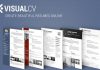Do you use Google Chrome? If yes, then surely you have a good set of installed extensions that allow you to add extra features to the browser. Basically, all these extensions are nothing more than small applications or tools that simply give the tech giant Google’s well-known and the most used web browser, of course, Google Chrome certain features and functions, which may become quite dangerous if we do not control exactly what they do.
How To Detect Block Malicious Google Chrome Extensions
If you are a user of the tech giant Google’s well-known and the most used web browser, of course, I am talking about none other than the Google Chrome, then surely you have a handful of installed extensions that allow you to add extra features to the browser.
Basically, all these extensions are nothing more than small applications or tools that simply give the tech giant Google’s well-known and the most used web browser, of course, Google Chrome certain features and functions, which may become quite dangerous if we do not control exactly what they do.
Also Read: How To Reduce Data Usage in Google Chrome
Hence, next here in this tutorial post we will simply show you that how to detect if any of the extensions installed in the tech giant Google’s well-known web browser, Google Chrome is stealing your personal data.
The truth is that in most cases when we have to install an extension in Google Chrome, the only thing that we usually fix is, if it offers us what we are looking for, without realizing or looking into the permissions that it asks for or the data it has access to. Hence, in basic words what we usually overlook, is undoubtedly the most important part.
Here’s how to discover or detect which extensions installed in Google Chrome web browser stealing your data?
In this way, after installing certain extensions, we may suspect or realize that our personal data is leaking. To know this, we will have to use an extension that has been developed with the aim of checking which of the extensions that we already have installed have access to confidential data and may be endangering our security in the network.
The extension which is in question is known as Extension Police, which as its name suggests, acts as a police officer among all the extensions installed in our Chrome browser, to show us those that are less reliable or are simply putting our data at risk.
- To do this, all we have to do once we have installed Extension Police in our browser.
- Now simply click on the icon of the same that is displayed next to the address bar and we will automatically be shown a window with a list of all the extensions installed in Chrome.
- From there, we have to activate or deactivate those that we want, even if we prefer it all at once from the switch that we can find in the upper right part.
- Next, to each extension, we will also see a circle that can be of several colors.
- Hence, if it is green, it means that the extension is trusted.
- As the well-known security extension, Extension Police classifies with the color orange those that potentially can be dangerous, in red color those that have a high risk of being dangerous, and finally, with a red triangle and the word Dangerous, those that the extension considers the most dangerous of all.

- From the list itself, in addition to being able to deactivate them, by clicking on each of them we can see the permissions that we have granted them and which of them may be endangering our data.
- That’s it now you are done, like this, you can simply discover or detect which extensions installed in Google Chrome web browser stealing your data.
Also Read: How To Fix ‘ERR_FILE_NOT_FOUND’ Error From Chrome
So, what do you think about this? Simply share all your views and thoughts in the comment section below. And if you liked this tutorial then simply do not forget to share this post with your friends and family.