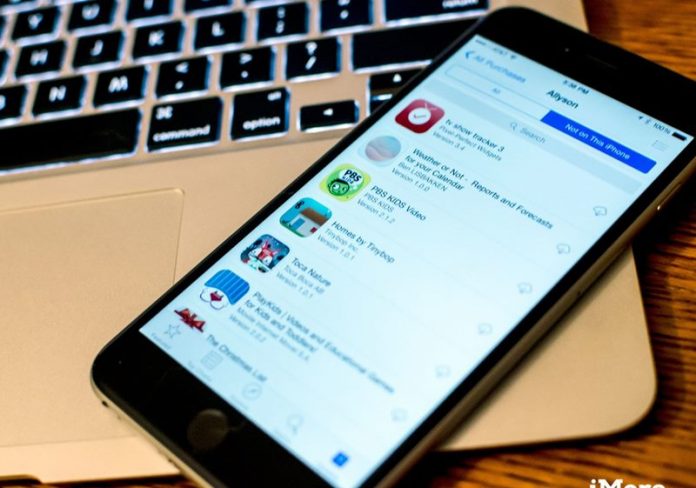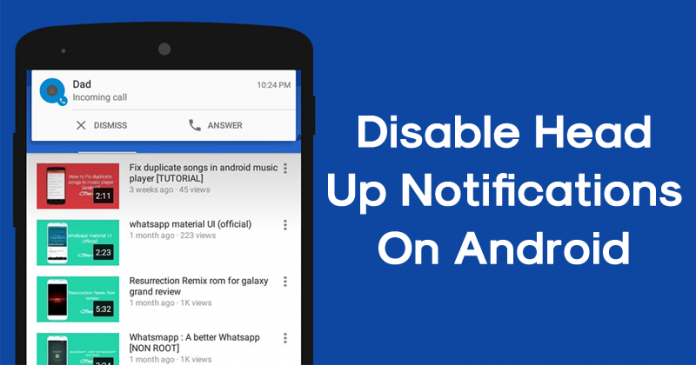

Let’s have a look at the guide to Disable Android Notifications for Various Social Networks by accessing their settings and adjusting notifications according to your wish. So have a look at complete guide discussed below to proceed.
This is great to have amazing notifications over the smartphone devices, these notifications help to make us remain updated for any of the important information. Apps have their different notifications on the smartphones, yet social media notifications have the greatest number of notifications probably. Sometimes the users might not wish to have so many of the notifications from the social networks on the smartphone devices, there could be so many reasons for the same. We are not to describe or discuss the reason to disable the Android notifications, we would be relating just about the way and the benefits for the same. We have written almost everything to introduce you and make the clear view about the topic of this post, now we are to share you with the exact method of disabling the Android notifications for various social networks. Those geeks who are willing to know about the same method they could remain on the page, make sure to read up to the end of this post so as to get the fullest information about the method. Now its time to start up with the main part of this article, keep on reading below for the same!
Also Read: How To Use Both Data WiFi To Boost Internet Download Speed
How to Disable Android Notifications for Various Social Networks
The method is quite simple and easy and you just need to access social media apps settings to disable android notifications. So follow the below steps to proceed.
Also Read: 15 Cool Android Mods you Should Definitely Use
Steps to Disable Android Notifications for Various Social Networks:
#1 WhatsApp
One way is to completely disable the notification on the WhatsApp. This could be done through the Notifications settings. Reach to the WhatsApp settings and then head to the Notifications option. From there you could do this up by unchecking the box named Conversations Tones. For all of the notifications whether for any of the groups on your WhatsApp, there will be no notification after processing this setting.

#2 Facebook
Using the Facebook App on your device reach the end of the list of options that appears. Look for the Notifications settings option. Each of the things for which you are notified would be listed on your device. Make use of these options to disable the category for which you don’t wish to have the notifications.

#3 Snapchat
Open up the Snapchat first and then simply tap on the Profile icon there. Also, tap on the three dots there. From the list that appears as a page scroll down and finds the Push Notifications option. For various different aspects, you could be able to block the notifications. Utilize the options to stop all of the notifications for the snapshot.

#4 Twitter
Open up the Twitter and then go to the Notifications tab, over there look for the cog wheel icon placed at the bottom right of the screen. Go to the Advanced filter section and then from there select the various kinds for which you wish to block the notification and then make it happen through the simple selections. Turn off the notification for particular categories like comments, likes, shares etc.

Also Read: How To Increase Battery Life Of Android (8 Methods)
Disable Heads-Up Notification
Well, you don’t really need to rely upon any third party app to disable app notifications on Android. Android OS provides us with a built-in option to disable notification of any individual apps. Here’s how you can disable heads-up notification on Android device.
Step 1. First of all, open Settings on your Android smartphone and then click on ‘Apps’

Step 2. Now, you will see the list of apps that are currently installed on your Android smartphone.

Step 3. Now you need to select the app of which you want to disable the heads up notification.
Step 4. Next, tap on ‘Notifications Management’

Step 5. Now disable the ‘Allow Notifications’

That’s it, you are done! This is how you can disable heads up notification of any app on Android device.
Reaching towards the end of this article, we have successfully provided you with the exact information related to the method through which you would be able to disable the Android Notifications for Various social media network. We implied the smooth writing way and the easiest steps so as to help you seize the information for the topic of this post really quickly without any aberrations. We hope that you would have definitely liked our work and the style of this post, and you would have found up the helpful tips out of this method in the post. If you really liked this post then please make sure to share it up with others, this would help to make our work reach to others too. At the very end trying to share your opinions and the suggestions regarding this post through using the comments box below!