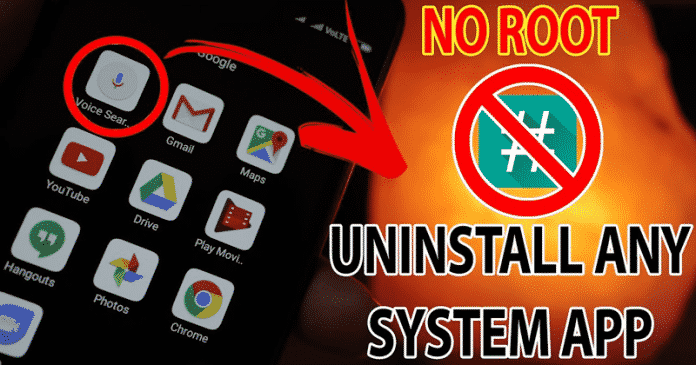

We all know very well that the bloatware on Android devices is usually inferior thing of the smartphone manufacturers. However, the fact is that over time, the problem of this has been reduced, and it is increasingly common that we can now uninstall preinstalled applications without any problem. However, there are still many of them that ‘remain’ in the smartphone even if we do not want them to be there. Fortunately, there are several ways to get rid of these applications, and the interesting thing is that to do so we do not need to root our Android device or smartphone.
How To Disable Any Pre-Installed System Apps On Android (Without Root)
The bloatware on Android devices is usually inferior thing of the smartphone manufacturers. However, the fact is that over time, the problem of this has been reduced, and it is increasingly common that we can now uninstall preinstalled applications without any problem.
However, there are still many of them that ‘remain’ in the smartphone even if we do not want them to be there. Fortunately, there are several ways to get rid of these applications and the interesting thing is that to do so we do not need to root our Android device or smartphone.
Also Read: 13 Best Game Hacker Apps For Android 2019 (Latest)
Hence, with this ADB tutorial, we can start, and not only that even we should also thank a popular tool that simply allows us to execute a series of commands to uninstall the preinstalled applications that we do not need without any root permission.
But in addition to this, we will also need an app, known as App Inspector application, which is available completely for free in the Google Play Store and you can simply download it from here.
- Once you download and install the app on your Android device, simply open the app and now here you can see the name of ‘package’ of any of the applications that are installed on our smartphone. Now, what we have to do with it is to identify what is the ‘internal name’ of the pre-installed app that we want to uninstall or disable, and from here only we can continue.

- Now we will have to open our computer or PC with the mobile connected via USB cable.
- After the above step now we will have to open the symbol of the system.
- But we have to do it where we have stored the ADB binary files, and we can do it simply by pressing the Shift and right click on the corresponding folder so that the command console opens exactly there.
- Once this is done, now we will have to enter the following commands:-
- Windows Command Prompt: adb shell pm disable-user –user 0 package_to_disable
- Windows PowerShell: .adb shell pm disable-user –user 0 package_to_disable
- Mac/Linux Terminal: ./adb shell pm disable-user –user 0 package_to_disable

- Where it says package_to_disable is where we have to enter the package name of the application we want to remove from our device, which we already have obtained with the application that we mentioned previously; that’s it, like this you can uninstall your preinstalled apps from your Android device.
However, in case if we would like to recover the applications that we have disabled, then simply we would have to execute the following commands that we have mentioned below:-
- Windows Command Prompt: adb shell pm list packages -d
- Windows PowerShell: .adb shell pm list packages -d
- Mac/Linux Terminal: ./adb shell pm list packages -d
- Now you will get the list of applications that have been disabled, and knowing the package name of the same, we can choose the one we want back.
Hence, to enable it, the last command that we would have to execute is the following, substituting package_to_enable, again, for the corresponding package name
- Windows Command Prompt: adb shell pm enable package_to_enable
- Windows PowerShell: .adb shell pm enable package_to_enable
- Mac/Linux Terminal: ./adb shell pm enable package_to_enable
- That’s it now you are done.
Also Read: How to Stop Android Apps from Running in the Background
Like this, anyone can simply disable or enable preinstalled applications or bloatware from their Android devices without any root permission. So, what do you think about this? Simply share all your views and thoughts in the comment section below.


