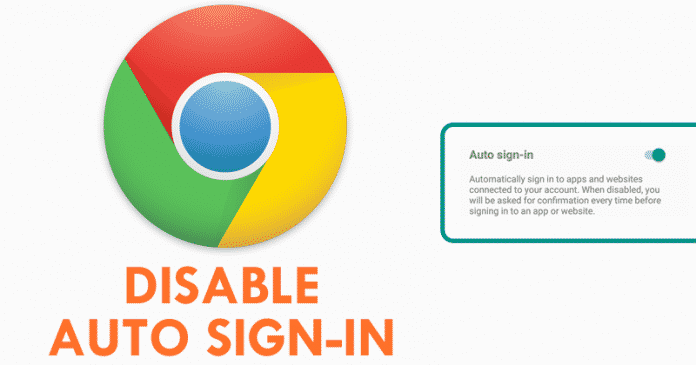

We all know very well that the tech giant Google’s well-known and the most used web browser, of course, Chrome offer lots of features, but, apart from all those features, it has a feature which is enabled by default that simply prevents us from having to press the login button on certain websites.
How To Disable Chrome’s Auto Sign-in For Apps Websites On Android
The tech giant Google’s well-known and the most used web browser, of course, Chrome offer lots of features, but, apart from all those features, it has a feature which is enabled by default that simply prevents us from having to press the login button on certain websites.
Yes, the tech giant Google’s well-known and most used web browser, of course, Chrome automatically logs on to websites where it has, of course, Google Chrome stored credentials. Of course, we all know very well that this clearly seems to be an advantage since it avoids having to log in manually.
Also Read: Top 20 Best Google Chrome Tricks and Tips
But, the fact is that sometimes we log in to websites that at that time we are not interested in accessing our account, or because we wanted to access from another user. Hence, to overcome this situation, below we have explained how to disable the tech giant Google’s well-known and most used web browser, of course, Chrome’s automatic login.
How to turn off Google Chrome’s automatic login
- To do this we just have to open the tech giant Google’s well-known and most used web browser Chrome.

- Now, simply access Menu by tapping on the three dots located on the right upper side of your screen.

- Then simply tap on the Settings option.
- After the above step, now find the option “Passwords”.

- Now, once you find the option simply tap on Passwords option.
- Then in this section of settings, you will find the possibility to deactivate that function simply by unchecking the option “Auto Sign-in” automatically.

- From that moment only the tech giant Google’s well-known and most used web browser Chrome will stop logging into the websites automatically.
- In that same section, we can also see that we can also deactivate the password saving and at the bottom, we can see the saved passwords as well.
- That’s it now you are done, as like this you can simply turn off the tech giant Google’s well-known and most used web browser, of course, Chrome’s automatic login feature.
Also Read: How To Know Which Chrome Tabs Are Consuming More RAM CPU
So, what do you think about this? Simply share all your views and thoughts in the comment section below. And if you liked this tutorial then simply do not forget to share this tutorial with your friends and family.


