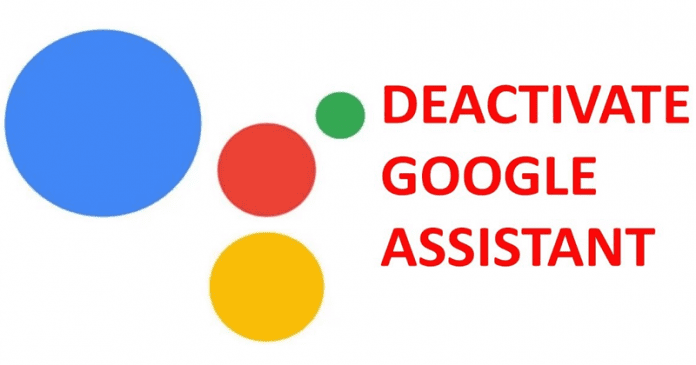

Don’t like the presence of the tech giant Google’s well-known and most powerful personal assistant on your Android device? Then simply do not worry about that as in this article we will simply explain you all how to deactivate it completely on your Android device.
How To Disable Google Assistant On Any Android Device?
We all know very well that the tech giant Google’s well-known personal assistant, of course, I am talking about none other than the Google Assistant is the most powerful tool to solve our doubts, perform voice actions, control our home, or spend time on playing small games and much more.
But, still the tech giant Google’s most powerful personal assistant, of course, Google Assistant doesn’t manage to convince everyone, hence those unsatisfied users simply find ways to deactivate it.
That’s why we have made this simple tutorial in which we will show you all how to deactivate Google’s personal assistant, of course, Google Assistant.
So, if you don’t like the presence of the tech giant Google’s well-known and most powerful personal assistant on your Android device then simply do not worry about that as in this article we will simply explain you all how to deactivate it completely on your Android device, so, what you have to is simply follow the following steps mentioned below.
Disable the Google Assistant
To disable the tech giant Google’s most used and intelligent personal AI assistant, of course, Google Assistant simply we have to open the tech giant Google’s own application, of course, I am talking about none other than the Google app or you can also deactivate it from its own, of course, Google Assistant settings. So, now without wasting much time lets get started:-
- First of all simply activate the Google Assistant by voice or the home button of your device.
- Now after activating the Google Assistant simply tap on the compass button located on the right upper of the assistant window.
- Then simply tap the three dots located on the right upper of the screen.
- Now after the above step, you will simply get five options ‘Account’, ‘Settings’, ‘My Activity’, ‘Help’ and ‘Send feedback’.
- Now from that five options simply tap on ‘Settings’.
- After the above step now you will directly drive into the Google Assistant settings.
- Now simply you have to select the “Assistant” tab.
- Then simply scroll down to select the “Phone” option from the ‘Assistant device’ section.
- Now you will get the final stage where simply you have to select the Google Assistant option.

- That’s it now you are done, as now if you have done all the steps successfully then your Google Assistant will get deactivated.
But, how to deactivate the Google Assistant button?
If you want to disable the tech giant Google’s personal assistant, of course, I am talking about none other than the Google Assistant then simply we have to open the phone settings and from there we have to deactivate the Google Assistant button.
- First of all simply open the phone settings.
- From the settings simply select the “Installed apps” option.
- Now simply tap on the three dots located on the right upper corner of the screen.
- From there simply select the “Default apps” option.
- Now Simply select the “Assist voice input” option.
- After that now simply select the first option named “Assist app”.
- Now simply select the option “None”.
- That’s it now you are done.
However, later if sometimes you want to activate the Google Assistant you can simply go into Assistance and voice input and configure what assistance application we want to run when we perform a long press on the Start button.
So, what do you think about this? Simply share all your views and thoughts in the comment section below. And if you liked this article then do not forget to share this tutorial with your friends and on your valuable social network profiles.
















