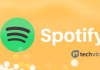We all know very well that the Auto-correction feature of keyboard applications on Android smartphones is a good idea, but, the fact is that this auto spell-checker or auto corrector sometimes becomes annoying for many users. Hence, if you are among those users who really don’t like this auto-correction feature of Android keyboards then don’t worry, as in this article we will show you how to do so.
How To Disable The Auto-correction or Spell Checker On Android
The automatic corrector of keyboard applications on Android smartphones is a good idea, but, the fact is that this auto spell-checker or auto corrector sometimes becomes annoying for many users. Hence, for this reason, many users simply prefer to write everything manually, though the system interprets the words that are misspelled.
Now if you are among those users who really don’t like this auto-correction feature of Android keyboards then don’t worry, as in this article we will show you how to do so. To deactivate the automatic corrector in Android is quite easy, although the process depends on the keyboard application that you are using, but, the fact is that maximum number of users usually use GBoard, the well-known keyboard application of the tech giant Google and Swiftkey, yes, it is the well-known keyboard application of the tech giant Microsoft.
Also Read: 5 Best Video To MP3 Converter Apps For Android
Hence, to remove or deactivate the automatic correction in Android keyboard we have produced this tutorial, in which we will simply explain you all step by step how to do it. Obviously, we could not do it with each and every one of the keyboard applications that exist.
Hence, we have done this tutorial in the two most used keyword apps, of course, the tech giant Google’s GBoard and the tech giant Microsoft’s Swifkey. So, now without wasting much time let’s get started and explore the tutorial mentioned below.
So, first of all, keep one thing in your mind that before entering this procedure according to the keyboard, you must always go to Settings System Language and text entry Virtual keyboard. In this submenu, the settings of each of the keyboards that you have installed can be modified. Once you get inside you can simply see that which one you have selected as the default one on your device.
How to deactivate the Spell Checker in GBoard and Swiftkey keyboard app?
GBoard
- First of all, open the virtual keyboard on your device.

- Then simply tap on “G” icon located on upper side corner of your keyboard.
- Now after successfully performing the above step now you have to tap on 3 dots located on the upper corner side of the keyboard.

- After the above step, you will get four options “Text Editing”, “One-Handed”, “Settings”, “Floating”.
- Now simply select the “Settings” option.

- Then simply select the “Text Correction” option from the menu.

- After the above step, now simply tap on the “Auto-correction” option to disable it.

- That’s it, now you are done.
This is how you can disable the Spell Checker feature in the tech giant Google’s well-known and most used keyboard application for Android, of course, I am talking about none other than GBoard.
Swiftkey
- First of all, open the Swiftkey virtual keyboard or application on your Android device.

- Then simply you will get a window like this (above image).
- After that simply you have to select the “Typing” option.
- Now you will get a window in which you will get six options, “Keys”, “Resize”, “Typing autocorrect”, “Voice physical keyboard”, “Sound vibration”, “Clipboard”.

- Now from these six options, simply you have to select the option “Typing autocorrect”.
- After that, you will get a window like this, that we have mentioned below.

- Then simply select or tap on the “Autocorrect” option simply to disable the Auto-correction feature on your Android device.
- That’s it now you are done.
This is how you can disable the Spell Checker feature in the tech giant Microsoft’s well-known and most used keyboard application for Android, of course, I am talking about none other than Swiftkey.
Also Read: Top 5 Best PSP Emulators For Android (Latest)
In other keyboard apps, the thing gets a little different, although not too much. Hence, to deactivate this feature on other keyboards simply try these steps that we have mentioned above to do so. So, what do you think about this? Simply share all your views and thoughts in the comment section below. And if you liked this tutorial then do not forget to share this tutorial with your friends and family.