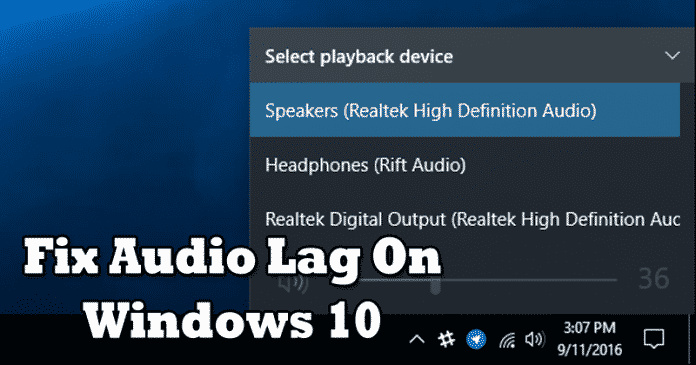

Recently, few Windows 10 users have asked about Audio lagging issues in Windows 10. They have stated that they are facing audio lag problems in Windows 10 while playing any video. So, here we have shared some of the best methods to fix Audio Lagging in Windows 10 operating system.
It’s of no doubt that Microsoft Windows 10 is right now the famous and most used desktop operating system. Since it was launched, the software giant Microsoft keeps pushing regular updates to the Windows 10 and guess what? With each update, users get new features and security enhancements.
However, if you are using a Windows operating system for a while, then you might know that it’s not one of the stable operating systems. An operating system like MacOS and Linux can beat Windows 10 easily when it comes to stability. Windows users from all across the world face a few errors like BSOD, software errors, etc. These things were usually fixed, but they can ruin your Windows experience.
How To Fix Audio Lag Crackling Sound On Windows 10
Recently, few Windows 10 users have asked about Audio lagging issues in Windows 10. They have stated that they are facing audio lag problems in Windows 10 while playing any video. Well, this Audio lagging in Windows 10 can ruin your entire playback experience. So, here in this article, we have decided to share a few methods to fix Audio lagging in Windows 10 while playing video.
#1 Run Audio Troubleshooter
Well, if you don’t know, Windows 10 offers a built-in Audio troubleshooter that can fix almost every audio related problems. The built-in tool works great, and you just need to know how to use it. Here’s how you can use Audio Troubleshooter to fix audio lagging in Windows 10.
Step 1. First of all, search for Troubleshooter on Windows 10 search bar. Open the first suggestion from the list.

Step 2. Now you will see the Troubleshooting page. There you need to click on the ‘Troubleshoot audio playback’ option.

Step 3. Now you will see another pop-up window. There you need to click on ‘Next’

Step 4. Now the Audio troubleshooter of Windows 10 will scan for the existing problems. If it finds any, then it will fix it automatically.

That’s it, you are done! This is how you can fix audio lagging on Windows 10 by using the Audio Troubleshooter.
#2 Update Audio Drivers
Well, Audio lagging on Windows 10 or Windows 7 operating system also caused due to outdated audio drivers. So, in this method, we need to use the Device Manager to update the existing audio drivers. Here’s how you can fix audio lagging issues on Windows 10 through Device Manager
Step 1. First of all, open device manager on your Windows computer. To open device manager, click on My Computer Properties. Under the Properties, you need to select Device Manager.

Step 2. Now under the device manager, find and expand the option ‘System Device’

Step 3. Now under the System Device, you need to find and right click on the current Audio driver and choose the option ‘Update Driver.’

Step 4. Now you will get to see another popup window which will ask you to select the method to search for the drivers. On that, you need to select the First Option.

This option will automatically search and download the latest version of Audio driver on your computer. After updating the driver, make sure to restart your computer for the changes to take effect.
#3 Restore Playback Device to Defaults

Well, if you have recently used any new playback device on your computer like headphone, speakers, etc. Then you need to restore the Playback device to fix the audio lagging issue from the Windows 10. Restoring all values to factory should fix the audio lagging problem on Windows 10 computer. To do that, users need to right click on the Sound Icon and select the Playback tab. Under the Playback tab, right click on the default playback device and then select ‘Properties’. Now there you need to click on ‘Restore Defaults’. That’s it, you are done! This is how you can restore the Playback device to defaults. This will eventually fix the audio lagging on Windows 10.
#4 Check On VLC Media Player

Well, we know that it’s not a permanent solution to fix Audio Lagging on Windows 10. However, it’s worth to note that VLC media player is one of the capable video player app available on the web. So, if the audio lagging problem doesn’t appear on the VLC media player, then there’s something wrong with the audio codecs. So to fix, codec related problems, you need to install codec pack from the web. You just need to search for the codec packs like K-Lite Codec Pack, Media Player Codec Pack, X Codec Pack, etc. These codec packs will fix the audio lagging issue on your computer.
So, these are the 4 best methods to fix audio lagging in Windows 10. Not just audio lagging, but these methods will fix almost all audio related issues from your Windows 10 computer. If you know any other working methods to fix Windows 10 audio lagging, then let us know in the comment box below.


