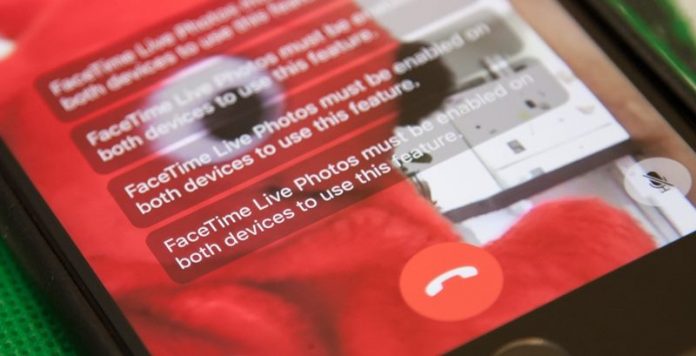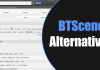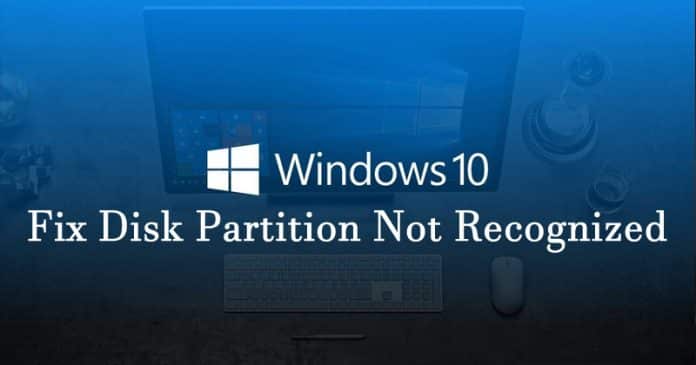

Sometimes our Windows 10 computer fails to recognize the drive which prevents us from booting into the operating system. This problem occurs due to several reasons like corrupted hard disk drives, damaged system files, driver issues, etc. So, in this article, we have shared the best method to fix Partition not recognized error on Windows 10.
Well, removable disk drives like USB Flash drives or SSDs are meant to make our file transfer work easy. However, sometimes these removal drives throw up numerous problem like the hard drive isn’t showing up, or unable to format, etc. Not just removable disk drives, but the Hard Disk Drive where we have installed our operating system was also prone to partition errors.
Sometimes our Windows 10 computer fails to recognize the drive which prevents us from booting into the operating system. This problem occurs due to several reasons like corrupted hard disk drives, damaged system files, driver issues, etc.
Here in this article, we are going to share another Windows tutorial that would help you fix ‘Disk Partition not recognized by Windows 10’. The problem usually occurs after installing the new version of Windows 10. After the automatic upgrade from Windows 7 to Windows 10, the partition disappears from the File Explorer and shows ‘unallocated’ on the Disk Management Utility.
How To Fix Disk Partition Not Recognized In Windows 10
So, here in this article, we are going to share the best method to fix Partition Not Recognized by Windows 10. For that, we are going to use EaseUS Partition Master which is one of the leading Partition manager utility tool available on the web. EaseUS Partition Master will probably fix all Partition-related errors from your Windows 10 computer. So, here’s how you can use EaseUS Partition Master to solve Partition Not Recognized by Windows 10.
Step 1. First of all, download install EaseUS Partition Master on your Windows 10 computer. Now launch the tool and you need to click on the ‘Partition Recovery’ option.

Step 2. In the next step, you need to select the Hard Drive or SSD where you want to recover the Partition. Simply select the disk and then click on ‘Scan’ button.

Step 3. Now you will be prompted to select between ‘Quick Scan’ and ‘Deep Scan’. If you want to recover the latest deleted partition as quick as possible, then you need to select the ‘Quick Scan’ option.

Step 4. Wait until the tool scans for the deleted partition. Once done, it will list out all deleted partitions. Simply select the lost partition and then click on ‘Recover Now’

Step 5. Now in the next window, click on the ‘Execute Operation’ and then click on ‘Apply’ to recover the lost partition.

That’s it, you are done! this is how you can recover lost partition from Windows 10. This thing will also solve Partition Not Recognized error on Windows 10 computer. If you have any other doubts, then let us know in the comment box below.