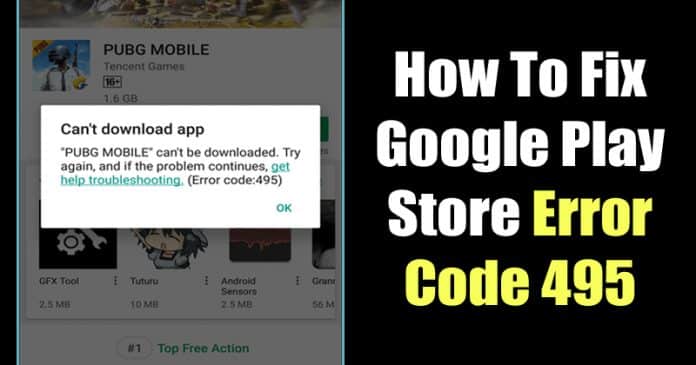

Error Code 495 or Error 495 is a Google Play Store error message that appears while installing apps or games from the Play Store. The error message mostly occurs on the new smartphone and its a kind of bug that needed to be sorted as soon as possible. Here we have shared 6 best methods to fix the error code.
Well, it’s of no doubt that Android is right now the most used mobile operating system. Android is now powering thousands of devices and its based on Linux. Since its based on Linux and open-source, we can actually expand the functionality of our Android through some apps.
Android mobile operating system is incomplete without apps. Just take a look at the Google Play Store, you will discover tons of new apps and games published on regular intervals. However, what if you can’t download those apps? Due to its open source nature, Android is not completely free from bugs. There are few bugs which can ruin the entire user experience.
One of the most irritating bugs causes the error code 495 error on the Google Play Store. The ‘error code 495’ or ‘Error 495’ on Google Play Store usually occurs while installing apps or games. This error doesn’t deny the app installation, but it can’t let you download the app from the app store.
What is Error Code 495 On Android?
Error Code 495 or Error 495 is a Google Play Store error message that appears while installing apps or games from the Play Store. The error message mostly occurs on the new smartphone and its a kind of bug that needed to be sorted as soon as possible.

The error message only occurs while downloading apps and games from the Google Play Store over the WiFi. The error will not appear if you download the same app or game with mobile data. Lots of users are right now facing the error while downloading the PUBG Mobile. At around 80% – 90% the error appears and it cancels the download. Users have left with no other option apart from downloading it again.
I was also a victim of the error message and i have made numerous attempts to download the PUBG Mobile game, still, at around 80% the download fails by saying ‘Error Code 495’ download failed. However, after doing little research, i have found a working solution to fix the dreaded error code 495 while downloading games on Android.
How To Fix ‘Error Code 495’ On Android?
You can’t download any app or game that’s too big like Asphalt 9, PUBG Mobile, etc. The problem actually lies in the Google Play Store and it’s a bug that’s creating the issue. Here are the few best methods to fix Error Code 495 on Android.
#1 Clear The Google Play Store Cache Data
If you have purchased a new smartphone and facing the issue while downloading apps and games of bigger file size, then you need to clear Google Play Store Cache Data.
Step 1. First of all, open Settings

Step 2. Under the Settings panel, find and open ‘Apps’
Step 3. Under the ‘Apps’ tap on the installed apps. There find the option ‘Google Play Store’

Step 4. Next, tap on the ‘Clear Data’

That’s it, you are done! After clearing the data, move to the next method. You don’t need to do the restart now.
#2 Clear Cache and Data of Google Services Framework
After clearing the cache and data of Google Play Store, you need to clean the data of Google Services Framework. For that, head to the Settings Apps Installed Apps Google Services Framework Clear Data. This will clear the cache and data of Google Services Framework.

The above method will also remove the connected accounts from the Google Play Store. Once done, head to the next method.
#3 Remove Your Google Account
Lots of Android users have reported that they have fixed the Google Play Store Error 495 by removing and re-adding the Google Account. It might be some problem with the new account configuration which is leading to the Google Play Store Error 495 message. So, in this step, you need to remove your Google Account to fix the error message.

- First of all, open the app drawer and click on Settings.
- Now on the Settings page, click on ‘Accounts’
- Under the ‘Accounts’ tap on your currently set Google Account.
- Now tap on ‘Remove’
- Once removed, restart your smartphone and add the Google Account once again.
That’s it, you are done! This is how you can remove your Google Account reconfigure it to fix Play Store error 495 messages.
#4 Downgrade Google Play Store Version
Actually, the problem lies in the Google Play Store version which has been installed on your device. So, in this method, we need to uninstall the Google Play Store updates to roll back to the previous one. Head to the Settings Apps Installed Apps Google Play Store. Now under the Google Play Store, find and tap on the ‘Uninstall Updates’.

However, this is a temporary solution because Google Play Store updates itself automatically. However, this will probably fix the error 495 from appearing during the next few app installations.
#5 Disable Android Device Manager

Sometimes, the ‘Find My Device’ service also interrupts the download. In fact, turning off the ‘Find My Device’ feature seems to fix the error 495 on most of the cases. To Disable Android Device Manager, head to the Settings Additional Settings Privacy Device Admin Apps. Under the Device Admin Apps, find and disable the ‘Find My Device’ Feature.
#6 Install a VPN
To be honest, the reason behind installing a VPN to fix the ‘Error 495’ from the Google Play Store is unknown. But, it simply works and it can fix the error code. But, using a VPN everytime to avoid the error is not a genuine option, so we have listed this method at the end. There are lots of free VPN apps available on the Google Play Store which you can use to avoid the error message. You can choose from Turbo VPN or Hideman VPN for better download speed.
We are pretty sure that the above methods will fix the error code from the Google Play Store. However, if it still occurs, then you can sideload the app or game from third-party sources like Apkmirror or Apkpure. If you have any other doubts, then make sure to discuss with us in the comments.


