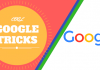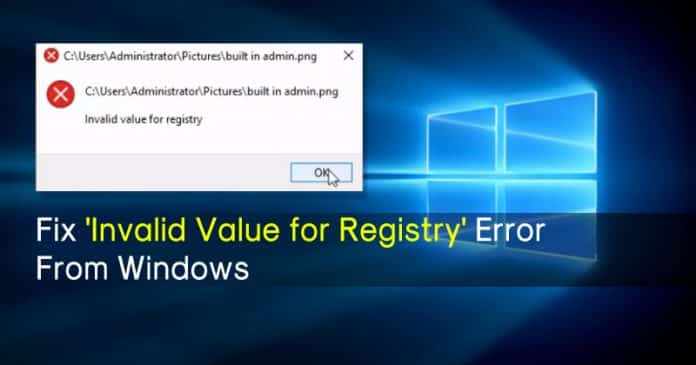

The ‘Invalid Value for Registry’ is a pretty common Windows error which users get after upgrading Windows to a new version. So, if you are also getting the ‘Invalid Value for Registry’ error, then follow the 5 best methods given in the article.
On Windows 10 operating system, we often get errors while opening image files. One such error is ‘Invalid value for registry’. The invalid value for registry error usually occurs while opening an image file. The error restricts users from viewing images from the built-in image viewer.
So, in this post, we have rounded up a few best methods to fix the ‘Invalid value for Registry’ JPEG error. However, before we proceed to the methods, let’s know why this error occurs.
The ‘Invalid Value for Registry’ is a pretty common Windows error which users get after upgrading Windows to a new version. What actually happens is that during the upgrade, few files of Windows Photos or Photo Viewer doesn’t get updated which leads to the error occurs.
How To Fix ‘Invalid Value for Registry’ Error From Windows 10
So, if you are also getting the ‘Invalid Value for Registry’ error while opening an image or video file, then you need to follow some of the simple methods given below.
#1 Reset Photos App
Well, as we all know, there are chances that after the upgrade, not all files of Windows Photo Viewer or Photos app are updated. So, in this method, we need to reset the built-in Photos app to fix the ‘Invalid Value for Registry’ error. To Reset the Photos App, follow the steps given below.
Step 1. First of all, search for ‘System’ on the Windows 10 search bar.

Step 2. Now click on ‘Settings’ and under the Settings Page, select System Apps Features. There find ‘Photos’ app.

Step 3. Now click on Photos Advanced Options. Under Advanced options, click on the ‘Reset’ button.

Restart your computer for the changes to take effect. Resetting the Photos app will delete the old settings and cached data which will fix the ‘Invalid Value for Registry’ error.
#2 Updating Drivers
Running outdated drivers on a fully updated operating system doesn’t make sense, and it leads to unnecessary error messages. Similarly, outdated drivers sometimes trigger the ‘Invalid Value for Registry’ error message while viewing photos. So, in this method, we need to update all old drivers. You can use any free driver updating tools to update all drivers at one click, here we are going to use Driver Booster which is also free to use.
Step 1. In the first step, download install Driver Booster on your Windows PC.

Step 2. Once done, open the app, and you will see an interface like below. Here you need to hit the ‘Scan’ button.

Step 3. Now you just need to wait for a few seconds until Driver Booster scans for the outdated drivers.
Step 4. Once done, it will show you the list of outdated drivers. Not just that, but it will also provide you the driver update links as well.

That’s it, you are done! This is how you can use Driver Booster to update all drivers at once.
#3 Update Photos or Photo Viewer App
Sometimes, updating the Windows Photo Viewer app seems to fix the ‘Invalid Value for Registry’ error from Windows 10 computer. So, in this method, we need to update the built-in Windows Photo viewer tool to fix the error message.
- Head to the Start Settings Update Security
- Under the Update Security, click on Windows update and then select ‘Check for Updates’
- Now select the option ‘Photo Viewer’ and then click on ‘Install Updates’
- Now, wait until the update installs.
Once done, restart the computer to fix the ‘Invalid Value for Registry’ error.
#4 Using Command Prompt
Command Prompt can fix almost all errors from your computer including the ‘Invalid Value for Registry’ error. Users just need to know how to use it well. Here we need to use the SFC Command to fix the Invalid Value For Registry error message.
Step 1. First of all, right click on the ‘Windows’ button and then select the option ‘Command Prompt(Admin)’

Step 2. This will open up the Command Prompt window with administrator rights. Now you need to enter the command: sfc /scannow

Step 3. Wait for few seconds until the scan completes. Once done, restart your computer.
That’s it, you are done! This is how you can use the built-in System File Checker (SFC) command to fix ‘Invalid Value for Registry’ from Windows 10 computer.
#5 Clean Windows Store Cache
Sometimes corrupted Windows Store cache also leads to the ‘Invalid Value for Registry’ error on Windows 10 computer. So, in this method, we need to clear the Windows Store cache to fix the Invalid Value For Registry error message. Here’s what you need to do.
Step 1. First of all, Press Windows Key + R on your computer. This will open up the RUN Dialog box.

Step 2. On the RUN Dialog box, type on ‘WSReset.exe’ and then press Enter.

Step 3. Now Windows Store will open automatically, and you will see a message ‘The cache for the Store was cleared.’
That’s it, you are done! This is how you can clear Windows Store Cache to fix ‘Invalid Value for Registry’ from Windows 10.
So, these are the 5 best working methods to fix ‘Invalid Value for Registry’ from your Windows 10 computers. If you know any other working method to fix the error message from appearing, then let us know in the comment box below.