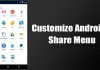We are going to share the trick on how to hide important files and folders inside calculator app on Android device. You need to setup a password and then press the “=” button then you will get to see the files inside the app. Go through the post to know about it.
We all know that there are billions of users who are using Android right now. Android is the platform which implements more features than any other operating system. We have already shared few tricks on how to hide Files Folders in Android as we all need privacy in our contents.
Today we are going to share another trick that will let you hide your files and folders on Android. We are going to use “Smart Hide Calculator” which is a fully functional calculator app but with a little twist. This app is actually a vault where you can store pictures, videos, and documents. You need to set up a password and then press the “=” button then you will get to see the files inside the app.
Also Read: How to Transfer Files Between Android and MAC
How To Hide Files Folders Inside Calculator On Android
“Smart Hide Calculator” is a fully functional calculator app but with a little twist. Once you enter the password (You get to set it on the first start of app and can also be changed in future) and press the ‘=’ button then boom you are presented with an interface where you can hide, unhide pictures, videos, documents or files with any file extension placed in a folder on SD card, and if your device has root, you can also hide (freeze) and unhide (un-freeze) apps.
Also Read: How To Directly Download APK from Google Play Store on PC Android
Step 1. First of all, you need to download and install the app Smart Hide calculator on your Android device.

Step 2. Now open the app and you need to set a password for using this app. This is the password that you will use to unlock your hidden files.

Step 3. After you confirmed the password, you will see the fully functional calculator app on your screen.

Step 4. You just need to enter the password and tap on “=” button to access the vault.

Step 5. Once you entered the password and tapped on ‘=’ button you will get to see the options likes “Hide Files”, “Unhide Files” etc.

That’s it! You can now select the files that you want to hide. If you want to unhide the files then simply go to the vault and select the option “Unhide Files” and from there you can unhide files.

Also Read: How To Add Night Mode Feature In Android Without Rooting
Using Calculator Vault- Gallery Lock
Use this calculator vault to hide pictures, hide photos, hide videos and use app lock secretly inside the app. Calculator vault – Gallery Lock app open only by secret code that is set by you otherwise it functions as a simple calculator. This way no one knows your mobile had installed gallery lock and you can secretly hide pictures to keep safe from others by this Smart Calculator.
Step 1. First of all, download and install Calculator Vault on your Android smartphone.
Step 2. Now open the app and you will be asked to create a Locker password. Simply put up a password there and tap on ‘Create’

Step 3. Now you will be asked to set a recovery question simply set it according to your wish.

Step 4. Now you will see a fully functional calculator. Just enter your password to open the vault.

Step 5. Now you will see a vault where you can put up pictures, videos or files.

Step 6. Now simply tap on the pictures and then tap on the ‘+’ button to start selecting the images

Step 7. Once you selected the image you will see the screen like below. The image you selected in the vault will not appear on your Gallery anymore.

Step 8. Now if you want to unhide the photo simply tap on the three dot button just beside the image and select the option ‘Unhide’. Choose the restoration path to continue.

Note: Before uninstalling the app make sure you have unhide all the images or files or else it will be deleted
That’s it! you are done. This is how you can hide files and images inside a calculator app.
Alternatives:
#1 Calculator Vault

This Calculator vault is for Hiding and locking your file from unauthorized access and locking app. You can use this app for hiding your photos and videos from your Android Phone’s Gallery.
#2 Calculator – Photo Vault

Calculator+ Photo Vault is the best calculator photo vault, hide your photo, security the hide private photos. Calculator+ Photo Vault looks like an iOS-like calculator, and works very well, but have a secret photo vault behind it.
#3 Private Photo, Video Locker

Calculator Gallery Vault may look like a simple calculator with the naked eye but has a secret gallery lock behind it. If you enter the correct password, this will actually allow the user to Keep safe photos and videos behind fully functional Calculator.
#4 Vault Calculator Hide Pictures

This is a private photo lock app photo hider app that lets you hide pictures and personal picture lock and photo hider albums or secret videos behind calculator. Photo vault looks like a simple calculator with the naked eye but has a secret gallery vault behind it, it is also useful for freeing up space on your device by storing your photos and videos in your secure Private Cloud photo storage.
#5 Calc Vault

As the name of the app says, Calc Vault is another best Calculator Vault app on the list which you can use right now. The best thing about Calc Vault is that it can lock your personal files and folders on your phone and makes them invisible. What’s more interesting is that Calc Vault also offers a Safe browser that can be used to download photos and videos. It automatically stores the downloaded files in its vault. So, Calc Vault is definitely the best Android calculator vault app that you can use today.
Also Read: How to Sync Clipboard Between Android and PC
So, above is all about how to hide important files and folders inside the calculator app. This is the most effective hiding tools you can have on your device because everyone will think of it as a simple calculator. Hope you like the post, share it with your friends too.