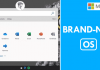Some Android devices really take minutes to start and many time we don’t have that much time to wait, so we are all here with some methods which will make your Android boot much faster.
Android is a very cool device and rooting makes it exceptional as you can do many things on your Android device that you can’t do without rooting. However, rooting voids the warranty, but it gives you the adminship access of your Android. Till now we discussed lots of cool rooted Android tricks and we are going to share a wonderful trick that will allow you to boot your Android faster.
Also Read: How To Block Particular Apps For Particular Time In Android
As some Android devices really take minutes to start and many time we don’t have that much time to wait. So here is a cool trick that will allow you to edit the system files in your Android and this can only be done after rooting Android. So have a look on complete guide discussed below to proceed.
How To Make Your Android Boot Faster
The method is really simple and will only work if your Android has superuser access, you will have to navigate to system files to edit some files that will lead make your Android boot much faster. So follow up the simple steps discussed below to proceed.
Note:- Root your Android at your own risk as rooting may void your device warranty and make it vulnerable to many security threats.
Also Read: How To Create Your Own Lock Screen On Android
Steps To Decrease Boot Time In Android:
Step 1. First of all, you need to root your Android device, because the app that we are going to discuss will only work in rooted Android, so to root your android visit HERE.

Step 2. Now after rooting your Android device, you need to download and install the app Root Explorer in your device.

Step 3. Now launch the app and then navigate to the folder System Folder – Build.prop.

Step 4. And then tap on the file to open in and then choose any text editor to edit that file according to you.

Step 5. Now after opening the file, paste the simple code that is given below in it.
ro.config.hw_quickpoweron=true
Step 6. Now after this, save the file and come out of the app.
That’s it! you are done, now when you will power off and start your device then you will notice that device will boot up quickly and that’s just because of the above code.
Also Read: How To Remotely Control One Android With Another
#Clean Your Homescreen

Well, if the home screen of your Android device is messed up with lots of useless stuff like app icons that you don’t use, useless widgets that makes no sense, live wallpapers, etc, then its obvious for your Android to slow down. Therefore, make sure to make your home screen as clean as possible. You could limit your widgets to make the home screen less cluttered.
#Disable Unused apps

There are few apps which are meant to run at the startup. That’s the main reason why your devices take a much longer time to startup. These apps run on the background and checks for updates. You just need to find and uninstall those apps. You can visit Settings Apps and scroll down to the list of apps. If you find any app that you no longer need, then uninstall it.
#Turn Off The Auto Sync

Auto-Sync is one of the most useful features that help to pull data from different accounts. However, the auto-sync feature has a big impact on the performance. It can kill your smartphones’ performance as well as the battery life. So, make sure to disable the auto-sync feature from Settings.
#Fast Reboot

Simulates a reboot by closing/restarting all core and user processes (configurable) and thus frees up memory. Your phone should be much snappier after using Fast Reboot. It also includes an option to automatically perform a “fast reboot” every time you unlock your device
Also Read: How To Hide Certain Images On Android Without Any App
#Assistant For Android

This app has some awesome feature to help you easily and efficiently manage your Android smartphones and tablets. Android Assistant is one of the most powerful and comprehensive management tools to improve your Android phone’s performance. It speeds up your phone’s running speed and saves battery. It also comes up with an option to manage your startup. You can easily customize your startup with the help of this app
#Quick Reboot

The app helps you to quickly boot into Recovery mode, Bootloader etc. without having to remember keyboard shortcuts. Helping to launch the much simpler mode. This app also includes the option of the hot reboot which helps you to boot much faster.
#Startup Manager

Startup Manager aims at helping disable/enable startup items from system boot for Android devices including smartphones and tablets. To disable an item from system startup, uncheck the application from the list (recheck to restore and it will start again).
Also Read: How To Use Your Android As Computer Microphone
#All-In-One Toolbox: Cleaner

f you are looking for any tool app for your phone or tablet to clean up clutters, free up storage space, speed up slow performance, uninstall or move apps, manage stored files, extend battery life, protect privacy then you need to install this app.
You needed a rooted Android device to disable system apps to start at the time of booting. This feature will shorten the starting time when the device is switched on.
#Simple Reboot

This is a lightweight application which gives you all the shortcuts for a reboot, quick boot, reboot to recovery, reboot to bootloader and safe mode. You just need root permissions and you’re good to go! This app significantly shortens the starting time when the device is switched on.
Greenify

Greenify is one of the most download apps which works best with rooted Android smartphone. The app helps users to identify and put the misbehaving apps into hibernation. You can check which app is slowing down the startup and can disable them with the help of Greenify app.
Advanced Task Manager

As it name says, this is one of the best task manager available for Android device. You can also see this app as an Android optimizer, this mini tool lets users to kill tasks and also comes with an Antivirus scanner. Advanced task manager also features a useful option which is known as “Startup kill” this help user to kill an unnecessary app that loads at the startup.
So above is all about Making Your Android Boot Faster. With this method, you can efficiently increase the booting speed of your Android by just editing a short file in the system folder of your Android. Hope you like this cool trick, do share with others too. Leave a comment below if you have any related queries with this.