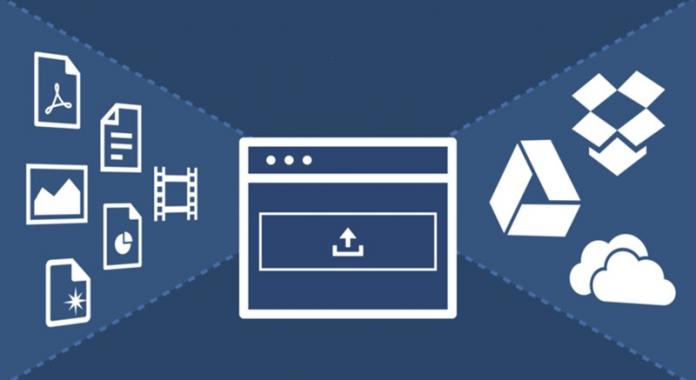

Learn the method to create a direct link path to your google drive to Receive Files Directly To Your Google Drive easily by using the simple script to create the direct upload folder for your drive.
Google Drive is the most famous cloud storage service that has been started by the Google itself. You get your unique account when you register for the Google Drive service and hence to upload the files to the cloud network you will have to login with your credentials. But what if you want to allow others too to upload files to your Google Drive without they being able to go through your files on your account. Here in this article we will be discussing about the method to give up the permission to others to upload content to your Google Drive storage. Just go and read up the article as it is given below, and try it out to set your Google Drive as such.
Also Read: How to Backup your Gmail Data to Google Drive Automatically
How To Receive Files Directly To your Google Drive
Here in this method we will be making up a regular Web form script that will be written in HTML and CSS. We will be then uploading this to the Google Drive through using Google Scripts. This will be hence help in setting your Google Drive as such so that others can also upload the content to your Google Drive cloud storage.
Also Read: How To Backup Restore Whatsapp Chats With Google Drive
Steps To Receive Files Directly To Your Google Drive:
1. First of all you will have to create up the script that you will be then uploading to your Google Drive. The Sample form of that script is given below but you can modify it by your own needs so as to add some other functions or settings.
Open Notepad copy and paste the below code and then save the file as form.html and then upload it in your google drive.
Script:
form id=”newform”
labelYour Name/label
input type=”text” name=”myName”labelPick a file/label
input type=”file”name=”myfile”input type=”submit” value=”Upload File” oneclick=”google.script.run.uploadFiles(this.parentNode);return false;”
/form
2. With this form there will be a new Folder created in the Google Drive where the uploaded files will be saved. This will be a public folder where anyone can upload up the content to your account.
3. This form has three fields where you can have text field, file input field and the submit button. You can also modify the script to add up more fields of your wish.

4. Now to authorize the script you will have to open up the doGet that you can either start through Run menu. After that you have to choose Deploy as the Web App from the publish menu that will appear. Click on the Save New version option from there and then select up the “Choose anyone, even anonymous” option after that.
5. You will now get a form URL from where anyone can access up your Google Drive so as to upload the content. That’s all what you will have to do and one thing that you can do is now modify the script according to your way out and then publish it using the Google Scripts from where you will get up the URL by the same method that everyone can use to upload the content to your Google Drive cloud storage.
Note: This can be a vulnerable path for the hackers to access your account files, so better is to share the URL only with the trusted users.
Also Read: How to Save YouTube Videos On Google Drive
So, now you have learnt about the method by which you can also allow others to access your Google Drive so as to only upload the content files. This method is really safe and you won’t have to worry about data loss or hacking of your content by anyone. Just read up the article once again if you has not known about the method and then apply it with your Google Drive account.

