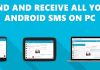Learn how to Record Screen in iOS 11 Natively with the help of simple trick that will help you to easily record your screen stream with high-quality recording. So have a look at complete guide discussed below to proceed.
The rivals of the iOS platform were already enabled with the screen record feature, we are actually talking about the Android. This feature was much appreciated by the people as it helped them to record their movements across the screen that could be shared with others for guiding purposes. In case if the users wish to convey some function or it’s working and enabling etc to their friends or family, the screen record helps them to do so literally. The iOS has got this amazing feature now in the 11 the version and its users could enjoy the screen record functionality fully. But there is some issue, it is the usage of this feature. Most of the users are new to this feature and would be finding the way to utilize this screen capture option but it is not available straight forward. There is some particular way that needs to be followed so as to make the feature work on the iOS. Here in this article, we have written about the then method of using the Screen Record on the iOS. If you also wish to know about the working of this feature then please read out the whole article given below as we had discussed the guide in detail.
Also Read: Best Emulators To Run Android Apps On MAC OS X
How to Record Screen in iOS 11 Natively
The method is quite easy and straightforward and you just need to implement simple trick that will help you to easily record screen natively with an inbuilt feature of your ios device. So follow up the below steps to proceed.
Also Read: How to Print to a Windows Connected Printer from MAC
Steps to Record Screen in iOS 11 Natively:
#1 Our first preference will be to include or show the Screen Record Toggle inside the Control panel. By default, the iOS hasn’t placed this feature option inside the control panel but this feature could be controlled through there only.
#2 First of all, go to the Settings screen inside the iOS and then look for the option naming Control Panel from there. Click on that option and scroll down the screen a little bit. You will find the “+” icon placed against the screen recording option. You have to click on that icon to proceed with the method so just do it up.

#3 The above step added the Screen Record toggle in the control panel of your device. Now close the tasks and reach to the home screen of the device. Swipe above the screen and then through the Control panel use the Screen Toggle button to either start or stop the recording of the screen.

#4 If the screen record feature is ruining the icon will be turned red and the blue bar will be shown on the top of the screen. The blue bar indicates the elapsed time and it is also used for stopping the recording. Trap on the blue bar and you will be shown the stop option, click of you wish to stop the screen recording!

#5 The latest devices above the iPhone 6 model also enslave the function to disable or enable the Microphone during screen recording. It uses the 3D touch feature for availing this function.
Also Read: How to Install Tor On Your Android iOS Smartphone
This was all about the method how the users can easily utilize the Screen Record feature and all its functions on the iOS 11. As through the method described above you possibly would have got that this is the simple and the easy way to using of Screen Record. At last, we just hope that you people liked our article and the method written inside have helped you. Please think about sharing your opinions regarding our article, you can share your suggestions through the comments section below! The techviral team will be always there to assist you in any of your technical issue that you face while implementing our guides.