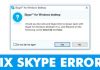Let’s have a look at the method to Repair a Crashed SD Card and Protect your Data using the simple and easy way that will help you to repair a crashed SD Card, So have a look at complete guide discussed below to proceed.
SD card is the most convenient way to expand the memory of any memory, save data, and it is really easy to shift the memory card to any other device. This storage is reliable and more probably there are no issues found with it anyhow. One issue that is faced by the users for the memory card is the crashing issue of the SD card. While if the SD card crashes then the whole data inside it is ruined and the user is unable to access it. However, the crashed SD card is really tough to be recovered as there are no such tools or the options by default available. But still in some way the users could easily repair their crashed SD card and hence get back the data. Here in this article, we have written about that method through which the crashed SD card could be repaired and hence protect your data. If you are interested to know about the method then please go and read out the whole information given in this page till the end. We believe that this is enough for the introduction of the post, we should now start with the method below!
Also Read: Top 10 Ways to Secure your Social Media Accounts
How to Repair a Crashed SD Card and Protect your Data
We are going to state some of the methods that you could follow so as to get your SD card repaired. Please check all of the different steps given below.
#1 Check On Other Computer

Well, before proceeding to the further methods, it’s important to check whether the SD card is really corrupted or not. It might be the fault in the operating system that’s leading to the SD card issue. So, before proceeding to the further methods, connect the SD card to another device. If the SD card is not corrupted, then it will show files on the different computer.
#2 Assign Different Drive Letter

Sometimes, Windows operating system fails to assign a drive letter to connected devices. Even if it has assigned a drive letter, it fails to read it. So, before proceeding to the next methods, make sure to assign a new drive letter to an unreadable SD card. For that, click on the Start button and on the search button search for ‘Disk Management’. Open Disk Management from the list, right click on the drive on which you want to assign a new letter and then select the option ‘Change Drive Letter and Paths’
#3 Repair Using CMD (how to format corrupted sd card)
Well, CMD is always the best option when it comes to repairing any Windows files. The great thing is that you can probably fix the corrupted or crashed SD card via CMD. Just follow some of the simple steps listed below to repair crashed SD card using CMD
Step 1. First of all, connect the corrupted or crashed SD card to your computer.
Step 2. Open CMD and enter ‘diskpart’

Step 3. In the next step, type in list disk and press Enter. Now you will see all the disk that’s attached to your computer.

Step 4. Now you need to type in select disk 1. Make sure to replace the ‘disk 1’ with the disk number given to your SD card.

Step 5. In the next step, type ‘clean’ and press the Enter button.

Step 6. Next, type in ‘create partition primary’ and then press the Enter button.

Step 7. Now, type in ‘active’ and then hit Enter.

Step 8. Now, type in ‘select partition 1’ and then press Enter.

Step 9. We are almost done! Now in the last step, we need to format the newly created partition. For that, type in ‘format fs=fat32’ and hit Enter.

That’s it, you are done! This is how to repair damaged sd card using cmd. If you have some other doubts, then make sure to discuss with us in the comments.
#4 Steps to Repair a Crashed SD Card and Protect your Data:
Step 1. Clean the SD card physically by wiping the clean cloth over it. Sometimes due to the obstruction by the dust particles the SD card start to lose the contact with the wires. This step is simple and you could eventually do it regularly for the betterment. Just remember that you have to prevent the contact of wet cloth with the memory card as the water could cause the formation of an oxygenated layer on the copper elements that would thereafter affect the blocking of connections.

Step 2. Formatting the SD card could be the option to get it working again after crashing. Some virus or the causing files might be affecting the SD card to crash. Formatting simply removes the viruses and the causing files thereafter letting the SD card to work again. But there is one thing you have to notice, it is that you would not be able to get your all of the data back!

Step 3. Sometimes when you try to install the SD card in any of the devices but it does not read it properly, the reason could be that your device is not compatible to run such kind of SD card. Yes, there are the compatibility issues that could cause the memory card to not run properly and show the signs of crashing. Try to utilize your memory card in any other device so as to get access to all of the files inside it.
Step 4. Troubleshoot and diagnose the SD card through using the tools on the PC. Simply connect the SD card using the card reader and then through using the tools find out any issues with the card. There are numerous tools available for repairing the SD card so you can use them for the benefit.

Also Read: How to Edit or Create Custom Ringtones in Android using Ringdroid
So finally through this article, you have got to know about the method by which the SD card could be repaired and hence the data in it could be saved for further access. We have tried to present the method in easy to grab manner and we believe that you could possibly get to know about it easily. Hope that you would have liked the information in this post, if it is so then please share it with others. Also, do not forget to share the post with others, let most of the people know about the method. Share your comments about the post by using the comment box below. At last never the fewer thanks for reading this post!