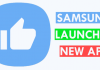Do you use the tech giant Google’s well-known and the most used web browser, of course, Chrome browser? If yes, then it is very possible that at some point you may have activated its password saving option, a feature that simply helps us to not memorize and write the username and password of the hundreds of websites.
How To See Saved Passwords On Google Chrome For Android
If you use the tech giant Google’s well-known and the most used web browser, of course, Chrome browser, then it is very possible that at some point you may have activated its password saving option, a feature that simply helps us to not memorize and write the username and password of the hundreds of websites.
As you may end up forgetting the password that for years the tech giant Google’s well-known and the most used web browser, of course, Chrome browse writes for you at each login, but now from version 62 of the tech giant Google’s well-known and the most used web browser, of course, Chrome browser for Android devices we can easily see all the stored password of each web pages.
Also Read: Top 20 Best Google Chrome Tricks and Tips
How to see and manage your Chrome saved passwords on Android
- First of all, for this, we have to update the tech giant Google’s well-known and the most used web browser, of course, Chrome browser to the latest version.
- Now we will only have to go to Settings.

- After that simply tap the Passwords option.

- Now there we will see all the websites in which the tech giant Google stores all the saved credentials.

- Now here all the websites will appear (ordered alphabetically).

- After the above step now to see the saved passwords simply we have to click on the eye icon. But, to do so, our device will simply ask us to put our pattern, PIN, fingerprint simply to make sure we are the owners.
- Now It will allow us to copy the site fields, username, and password in case we have to log in manually from another browser or computer that does not recognize our saved passwords. Even we can also erase the password so that Chrome does not remember it anymore.
- That’s it now you are done, and like this, you can see saved passwords on Android.
Also Read: Top 30 Best Google Chrome Extensions 2019 That Are Worth A Try
So, what do you think about this? Simply share all your views and thoughts in the comment section below. And if you liked this tutorial then simply do not forget to share this tutorial with your friends and family.