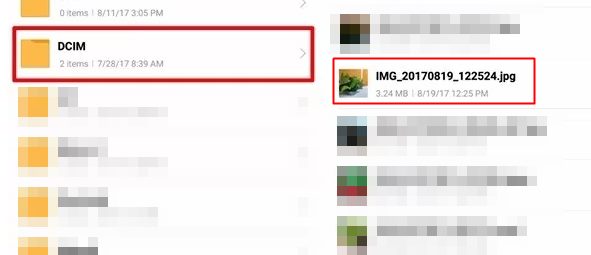

Learn how to Send Pictures Without Compression on WhatsApp without using any third party tool by using the simple straight guide that will help you to send the files with full quality. So have a look at complete guide below to proceed.
WhatsApp has now become one of the most used social medias in the world and people all around the globe have actually become extensively familiar with the user interface as well as the working of this platform. Now we have just started this line at the first part of this article because we just don’t want to explain about the whole working of the WhatsApp and we wish to direct the users to the main point of this article. The main motive of this article is to let the people know about the method through which the pictures could be able to send through the WhatsApp without the compression being processed. All know that the images sent through this platform are shown in a fraction of size on the other side, this is all due to the compression for boosting the conversation speeds and restricting the heavy data loss too. Not everyone would like this working of the WhatsApp and some might require sharing the full resolution files only through this platform. To help the users share the non-compressed images on the WhatsApp we have decided to address the method for making the compression functionality on WhatsApp disabled. If you are interested to know about the method then please go and take the tour of this article and read out the whole information provided below!
Also Read: How Hackers Spy On Anyone’s WhatsApp
How to Send Pictures Without Compression on WhatsApp
#1 First of all, we would be attaching the file to the WhatsApp so as to send it. Note that we would not be using the File browsers to share the files over the Whatsapp rather we have to use the built-in paper clip icon function of this social media to start sharing the files. We have to share the uncompressed images files to the others so the generic Image clip function would not do that for us. Simply select the Document from the underside of the Paperclip options.

#2 The above step would launch up the browser on the screen from where you will only be able to select the Document files for the sharing purposes. Do not select any document from there but just tap on the Browse Other Docs. option, it is the one placed on the top of the other files. After selecting this option you should reach to the another screen from where you could search and select any kind of files as you do in a regular file browser.
#3 Look for the image you have to share and then select it from the browser. Simply tap on the tick arrow button to make the finalized sharing of the image. This would then share the image file to your selected contact. But wait what has been done? Is there no compression taking place? Yess, note it the image file you will be sending as a document would not be compressed at all and the full resolution file would be shared with others.

#4 You could even check the image file details for the message you have sent and there would be no compressions made whatsoever. Please use this way to share images if you wish to make it remain to look alike and crispy all the way. There is only one thing in this method, the image files you share would not have the thumbnail preview for it on the messages!
Also Read: Ways to Record Video Calls on WhatsApp and Facebook
Finally, it has been found that the compression of the pictures on the WhatsApp could be disabled and the unchanged image files could be shared over through it. It was not difficult at all to make this slight amendment to the WhatsApp and you know that now this can be attained just through utilizing the quick method as described above. We hope that you shall be able to get the benefits from the information provided inside this article and therefore let the WhatsApp change the preferred way to share the uncompressed images all to the other people. If you liked this article then please take some more time to share it with others, also try to comment regarding this post using the comments section below!


