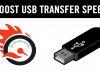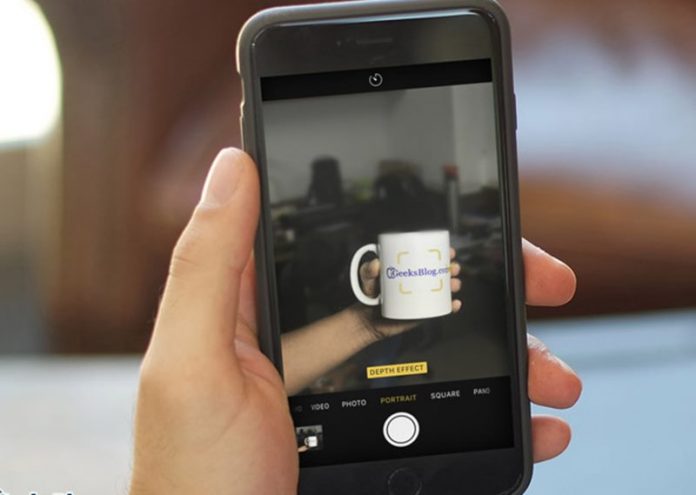

Learn how to Stop Your iPhone’s Portrait Mode From Making Multiple Files that will save your device memory to great extent. So have a look at complete guide discussed below to proceed.
DSLR like images have been a great interest to the smartphone users till the time an actual technology was raised to these small cameras. One of the amazing things that the DSLR avails are it applies the blur effect to the background while making the focused thing remain sharp. Following the trend and the user requirements, the Apple has also implemented the Portrait Mode inside the camera app. This portrait mode is nothing different but is kind of function that lets the users apply DSLR like effect to the portrait images clicked through the camera. This feature works like a charm and there are no issues except the one that this feature enforces the device to save two different images with a single click. One image is a clear focus and the other one that is saved is a blurred one which in combination forms the image depth. Now for saving the storage and not letting the image gallery clogged with useless images the user may want to delete all those useless images which have been saved by the Portrait mode. This can be a whelming task to be handled because it could take a long time to delete the images depending on the number of images being clicked. Here in this article, we have come with some amazing method which will help you override the need to delete the images while also prevent the saving of multiple files by the Portrait mode. If you are willing to know about the method than just read the whole article, we believe that it would be immensely helpful!
Also Read: Top 6 Best iPhone Apps To Increase Internet Speed
How to Stop Your iPhone’s Portrait Mode From Making Multiple Files
The method is quite simple and easy and you just need to follow a simple step by step guide that will help you to stop iPhone from creating multiple copies. So follow the below steps to proceed.
Also Read: Best Weather Apps For iPhone You Need To Try Today
Steps to Stop Your iPhone’s Portrait Mode From Making Multiple Files:
#1 We will not be using any kind of third party apps or make any kind of alterations to the iPhone device so as to get rid of dual images. But here in this method, we will be using the inbuilt options only that will help to prevent the doubling of single clicks. So we are now going to start up with the method, just begin with going to the device settings page.
#2 Here you can see a number of options on the settings page and all are meant to change some redirected prospects of the software or UI. You need to navigate to the Photos and Camera option and click on it. This option can be easily located from the settings page. Now you know that this option or the settings are basically related to the whole photos and camera apps performance and function. We will be disabling the Multiple image file capturing in the Portrait mode of the camera. This has been described in the next steps, just assure that you are in the right spot according to the method.

#3 While on the Photos Camera settings page look for the Portrait Mode tab or the section. Under this section will be an option naming Keep Normal Photo and it would be enabled by default. This feature was all causing the camera app to save the multiple files for the clicked images. Disable it through using the toggle button placed aside to it and you will be all done. From next time onwards your clicks in the Portrait mode won’t be saving the multiple files for the images.
Also Read: Best iPhone Apps to Help you Wake Up in the Morning
This was all about the method! We believe that any user can perform this method with few efforts only. And most possibly no users would find any issues related to it. After the application of this method, only single files of per image click will be saved to the gallery. We hope that you have liked this article, please tend to share this article with others too. You can tell us about the suggestions or opinions regarding this article through the comments section below!