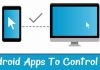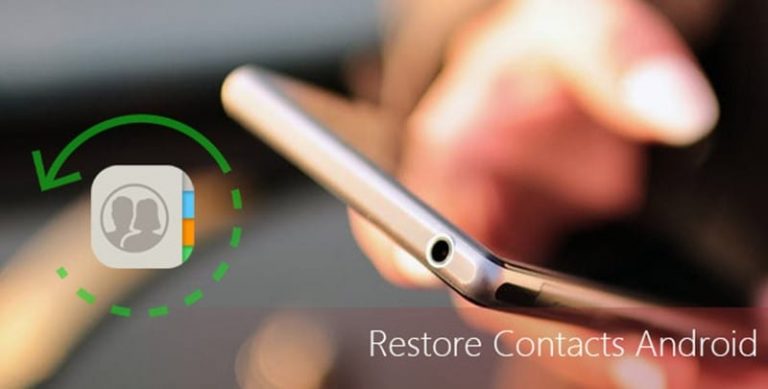

Let’s have a look at the guide to Transfer Contacts From One Android To Another Without Gmail Sync that is by using one app that will help you to easily implement this. So have a look at complete guide discussed below to proceed.
Till now you have read our lots of guide related to Android as we always keep on updating you with some cool latest articles that can help you in your day to day life. And once again I’m here with a new post that is how you can backup contacts from Android and access it on other contacts. Actually recently I bought a new android and I was trying to put all my contacts to my new android. As usual I was trying to use my Google account to sync the contacts on my new device but due to some issue with my Gmail account I failed to do that and then I got one simple and straight method that we can use to transfer contacts and that is why I’m listing that method right here so that you can also use that if sometime Gmail method fails. In this method, we will use the way by which we can use our memory card to backup and restore contacts. You must be thinking the export-import feature of an android phone but sometimes that also not work properly. So I’m here with a straightforward method. So have a look at complete guide discussed below to proceed.
Also Read: How to Add Attachments in Gmail for the iPhone
How to Transfer Contacts From One Android To Another Without Gmail Sync
The method is quite simple and we will be using one android app that will let you to backup of all your contacts and then you can directly save that file on your external storage and can use that file to revert back your contact. So follow the below steps to proceed.
Also Read: How to Send Self-Destructing Emails To Your Friends In Gmail
Steps to Transfer Contacts From One Android To Another Without Gmail Sync:
Step 1. Firstly you need to download and install one cool app that I used is MCBackup – My Contacts Backup the app that will help you to implement this.
Step 2. Once you download and install the app use the backup option to start the backup button there and you will see app will start back up all your contacts one by one and once its done you will have backup contact file with you in your file manager.

Step 3. Now you can save that file in your memory card that you can use in the other device or you can directly share that file on other device using Bluetooth etc.
Step 4. Now on the other device you can simply browse the file and click on it and you will see the process will start and all your contacts will be restored within minutes.
Step 5. You can also schedule the things in this app so that backup of your contacts should take place time to time.

Also Read: How to Delete Youtube, Google+, Gmail from Google Account in Single Steps
Using Gihosoft Mobile Phone transfer
Gihosoft is one of the best desktop client available for Windows and Mac computers. The great thing about Gihosoft Mobile Phone transfer is that it can transfer contacts, music, and other files from one Android to another. Even you can use Gihosoft Mobile Phone transfer to transfer Android contacts to iPhone or vice-versa.
Step 1. First of all, visit the Gihosoft Mobile Transfer’s homepage and then download the desktop client. You can visit this link to get the desktop client.

Step 2. Once downloaded, install the tool on your computer. Once installed, open it and you will see the main interface of the tool.
Step 3. In the next step, connect both of your Android smartphones to the computer via USB Cables. Once connected, tap on the ‘Phone to Phone’ option on Gihosoft Mobile transfer.
Step 4. Now the tool will list out the source and destination device. You just need to select the file types which you want to transfer. To transfer contacts, select ‘Contacts’ and then click on ‘Start Copy’

Step 5. Now, wait until Gihosoft Mobile transfer completes the transfer process. It will take a few minutes depending on the number of contacts you are transferring.
That’s it, you are done! Now all your contacts will be transferred from one Android to another. So, this is how you can use Gihosoft Mobile transfer to transfer contacts from one Android to another.
So the above guide was all about how you can use this app to directly back up and restore your contacts from one android to other. And that too without using any Gmail contact sync and other import/export feature as you have now the third solution that will be working perfectly with you to have your contacts on another android. Hope you like the guide, do share with others too. Leave a comment below if you face any difficulty at any step as I’ll be always there to assist you.