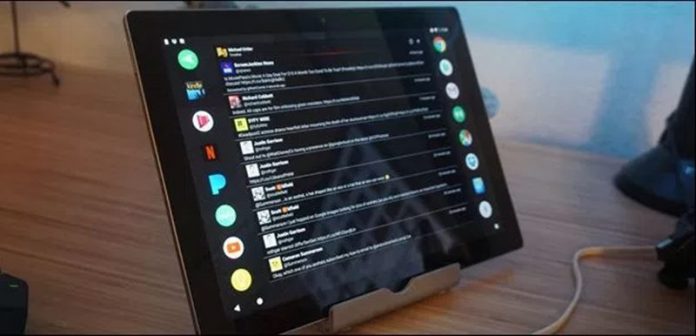

Time to Turn an Android Tablet Into a Desktop Notification Center using one simple launcher that will completely change your Android’s UI so that you can better access your desktop notification center.
You have a lot of work to do on your Computer, maybe you are working on some kind of project that requires opening a lots of panels side to each other. Now think of a situation that you got a notification from any important app or any task but as you are working on the tasks so you won’t dare to leave the panels and the work to get distracted by a certain notification. If you go for the notification then there are chances that you could get problems in your tasks. In this situation, you can get the help and the support from any Android tablet that you own. Yes, the Android tablet can assist you with this situation as all the notification of the apps or the other tasks could be easily transferred from the Computer to the Android tablet. There is no such way that directly provided you with the ability to grasp this functionality but some kind of method needs to be applied before. Here in this article, we have written about the method through which you can be able to transform your Android tablet into a desktop notification center. If you are here to know about the way to get about this method then please carry on reading this article till the end. You shall get to know about the whole information regarding this method!
Also Read: How to Take An Android Phone Screenshot Directly From PC
How to Turn An Android Tablet Into a Desktop Notification Center
The method is quite simple and easy and you just need to follow the simple step by step guide that will help you to implement this.
Also Read: Best Hidden iPhone Secret Codes 2017
Steps to Turn an Android Tablet Into a Desktop Notification Center:
#1 We will be aiming to transform the whole Android tablet into a large screen module that has the bigger statements and the notification animations arising over the screen rather than those small icon sets from which it is hard to recognize anything very soon. To start up with the customization we would be installing the Nova launcher on the Android tablet. It is the best-suited launcher for the notification popping and showcasing works.
#2 After you have installed the Nova launcher on your device you just have to go to the settings of the Nova Launcher. From there you have to choose the Desktop option and then again choose the Desktop Grid option. Here we are to set the preferred size of the widgets that will be shown on the home screen of the Nova Launcher. We would be setting it to the biggest size that is possible so that the things could be easily viewable. Choose the size according to the size of your device and then proceed to the further steps.

#3 Set up the home screen now and add all those important apps like Gmail, Twitter, RSS feeds etc on the each panel of the screen. You will be able to get the particular widgets for these apps and services so you need not worry finding these all. Simply add these widgets and see if all of these are easily viewable to you from distance.
#4 Set your Android Tablet screen to not turn off ever, this could be attained through the settings inside the Display section. This is required because you would not wish the tablet to get into screen off mode every time after few secs, and you were into a rush to open it up and view all your necessary notifications. Place the Tablet now aside to the desktop and keep it attached to the charger.

#5 All your notifications would then get the widgets you set up like the Gmail, Twitter etc on the screen. No need to see the notifications from these apps through the desktop clients only. View all the notifications aside to the desktop while you are still working on the screen
Also read: Best Android Hacking Apps 2017
At last, this is the ending of this article and we have successfully provided you with all of the information regarding the method to transform any Android tablet into a notification center for a computer device. We believe that you people would be able to use the method of this post to easily make your Android tablet a notifier hub rather than just a simple device without any configuration with the computer. If you people liked this article and got the benefits out of this post then please take some more time to share this up with more people. Further to provide your opinions and the suggestions regarding this post then log on to the comments section below!


