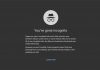Learn how to set up the best playlist in Google Play music by uploading your music library to Google Play Music. SO follow the complete tutorial to proceed.
Google Play Music provides the users with unlimited music streaming option as well as the paired Youtube Red functionality. Although the Google have done a great job to make the whole world music avail to the users and most of the times the users could find any kind of music right on it but still if any music is found to be missing from the huge library of Google Play Music then the users have the option to even upload that music by their own or add their custom music library so that it could be accessed on any device. Here in this article, we have written about the method through which the custom music library could be uploaded to the Google Play Music. If you are also looking for the method for the same purpose then you are exactly at the right place as the method we have written could prove to be really easy and beneficial for you. You just go and read out the whole article given below so as to know about the method!
Also Read: How To Show Your Photo In Google Search Results
How to Upload your Music Library to Google Play Music
The method is quite simple and easy and you just need to follow some of the simple steps by step guide discussed below to proceed.
Also Read: 10 Apps That Will Transform your Android Into A Professional Camera
Steps to Upload your Music Library to Google Play Music:
1. First of all, open up the Google Chrome web browser on your computer device, note that Chrome is only meant to be used for the purpose of uploading music to the Google Play Music so you have to stick to it only. Once the Chrome is open on your device just go to the Google Play Music Website and then click on the menu button there that is placed on the top right corner of the screen. After clicking on that look for the option named “Upload Music” and click on it.

2. Now select your music files on your Computer that you wish to add to the Google Play Music and then drag and drop those files to the Upload Music window on your Google Chrome web browser. This could also be done through the “Select From your Computer” button as it would take you to the Window file explorer from where you could choose all your music for uploading.

3. To set up the automatic uploading of your new songs on the computer to the Google Play Music get the downloadable Google Play Music Manager application that is available for Windows and MacOS. Through this app, the users could set it to auto sync all the music on their device to the Google Play Music as well as manage all the music from there. The location for your stored music on the device needs to be specified so that the app could automatically access it and upload the music from there.

4. To look for your uploaded music in the Google Play Music go to it and then tap on the Library, and then from there select “Purchased and Uploaded” from the drop-down menu that appears. The uploaded music library and also the tracks could simply be traced from the location there. The metadata information for all those music could also be edited and set up from there.

5. Up to 50,000 songs could be uploaded to the Google Play Music, and hence played right from there or either downloaded directly to the devices being used for offline playing!

Also Read: Top 10 Ways To Keep Your Windows Safe From Virus
So you have now got about the easy method through which you could be able to upload the custom music library to the Google Play Store cloud and thereafter get access to it every time you wish to and on any other device, you are going to use. This method is too very simple to apply as you might have got up, and there is no advanced requirement for the same. Hope you might have liked this method and tried it on your device, but if you haven’t tried it still then goes now and tries it up!