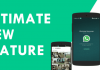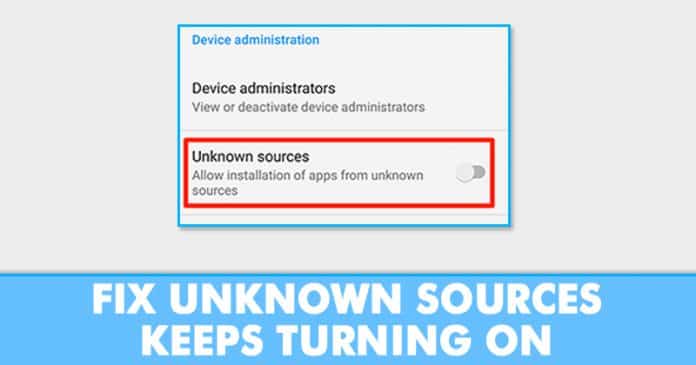

Recently, few Android users have reported that the ‘Unknown Sources’ option is automatically turning on. So, here in this article, we have decided to share some of the best methods to fix ‘Unknown Sources turning on by itself’ problem.
Well, it’s of no doubt that Android is right now the most used mobile operating system. The popularity of the Android mobile operating system has reached sky high from the past few years. The reason behind such popularity is that it provides users a wide range of customization options.
However, just like all other mobile operating systems, Android also has few bugs. Since Android is based on Linux, the errors on Android can be easily fixed. Recently, few Android users have reported that the ‘Unknown Sources’ option is automatically turning on.
Users have reported that they have manually disabled the ‘Unknown Sources’ from the settings, but within 30 minutes or so, the option switches back to on. So, here in this article, we have decided to share some of the best methods to fix ‘Unknown Sources turning on by itself’ problem.
However, before we proceed to the methods, let’s know what ‘Unknown Sources’ does. Basically, ‘Unknown Sources’ blocks all automatic apps installation from third-party sources. So, if you are downloading the app from trusted sources like Google Play Store, you don’t need to enable the ‘Unknown Sources’. However, if you are downloading apk files from third-party sources, then you need to enable the ‘Unknown Sources’ from the Settings.
Unknown Sources Keeps Turning On? Here’s How To Fix The Problem
This is a crucial feature because it prevents unauthorized and third-party app installation. So, the feature turning on by itself is nothing sort of a nightmare. Nevertheless, here we have shared some of the best methods to fix ‘Unknown Source keeps turning on’ problem on Android 2019.
#1 Restart Your Android Smartphone

Well, as we all know that a simple restart can sometimes fix complicated hardware or software related issue. So, before following the next methods, make sure to restart the Android smartphone to check whether the problem persists. So, simply close all opened task and restart your Android smartphone. Once done, use it for a while and check whether the Unknown Sources is turning or not. If it’s turning on, then follow the next methods.
#2 Install Malwarebytes

Malwarebytes is one of the leading security tool available for Windows and Android operating system. The great thing about Malwarebytes is that it effectively scans and removes malicious files from the system. So, if the Unknown Sources option is turning on due to malware or malicious files, then Malwarebytes will find and remove the culprit. Simply, head to the Google Play Store and search for Malwarebytes. Download install the app from there. Once downloaded, scan your Android smartphone for malicious files. Once done, restart your computer to check whether the problem persists.
#3 Reboot Into the Safe Mode

Just like Windows computer, the Android mobile operating system also allows users to reboot smartphone into the safe mode. Well, rebooting into the safe mode will disable all apps excluding the system apps. So, if the Unknown Sources option is turning on by itself due to some apps, then the problem will not appear on the Safe mode.
Safe mode key combination varies from device to device, so you need to search the internet for the combination of your device. Samsung and Pixel smartphone users need to press and hold the Power button. On the Power option, tap and hold the ‘power off’ button. Now you will get a prompt message ‘Reboot to safe mode’, tap on ‘Ok’. You can also follow this article – How to Turn On Off Safe Mode on your Android
Once booted into the safe mode, use your smartphone for a while to notice whether the
‘Unknown Sources’ is turning on or not. If it doesn’t, then you need to check the installed apps.
#4 Wipe Cache Partition On Android
Well, the system cache partition on Android stores temporary system data. This cache file helps the Android system to access the apps and games more quickly. However, if the cache becomes outdated, it can trigger lots of problems. One of those problems is the ‘Unknown Sources Keeps turning on’. So, in this method, we need to wipe cache partition on Android to fix Unknown Sources Keep turning on problem,

First of all, users need to enter the Recovery mode on their Android smartphone. Press and hold the Power button + home button and volume up button together to enter the recovery mode. If the key combination does nothing on your device, then you need to search the internet for the combination of your device.
Once you are into the Recovery mode, use the volume down button to select ‘Wipe Cache Partition’. To select the option, press the Power key and wait until you get the option ‘Reboot system now’. So, this is how you can wipe cache partition on Android to fix Unknown Sources turning on by itself problem.
So, these are the 4 best methods to fix Unknown Sources turning on by itself problem. If you know any other methods to fix the problem, let us know in the comment box below.