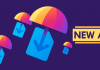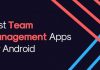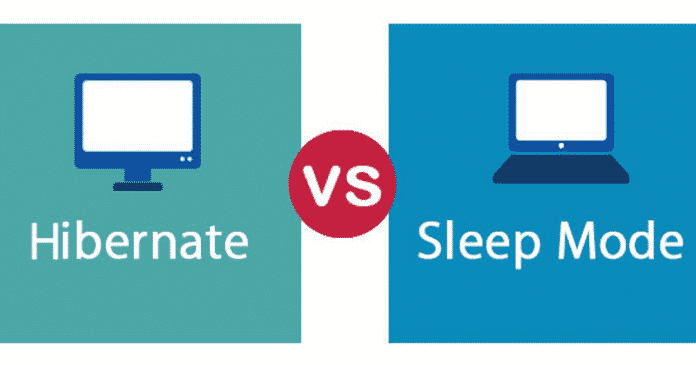

We all know very well that nobody wants a slow PC or computer, and the truth is that when we start the system for the first time just after a shutdown, it usually takes longer simply to start. Hence, today in this awesome article we will simply show you the difference between sleep mode and hibernate in Windows.
What Is The Difference Between Sleep Mode And Hibernate?
Who wants a slow PC? Of course, it is clear like water that nobody wants a slow PC or computer, and the truth is that when we start the system for the first time just after a shutdown, it usually takes longer simply to start. But, the whole scenario gets changed when we do so in sleep mode. Yes, when we wake up a PC from Sleep mode, everything continues precisely from where we left last time, and the startup operation is also instant, unlike the slow down that we face when we turn on our PC just after the shutdown.
However, the most exciting fact is that both the sleep mode and hibernate in the tech giant Microsoft’s Windows and other operating systems is much more appropriate or convenient and practical than turning the PC on or off whenever we use it or stop using it.
Also Read: Top 5 Best VPNs For Spotify – Unblock Access Spotify
And the common fact about the sleep mode and the hibernation mode is that both of them have the same motive, to keep active the current condition of the system and obviously to save energy as well. As many of you believe that nothing can save as much energy as the shutdown can do, but let me tell you that your concept of thinking now may become wrong.
Sleep mode vs Hibernate in Windows
Basically, in the most used operating system of the tech giant Microsoft, of course, I am talking about Windows when we activate the well-known sleep mode the computer automatically enters into the minimum power consumption mode. However, the sleep mode only keep the RAM turned on, as in RAM memory, the current activity status of the system remain stored, so that when you turn on or activate your PC you will get back your last status or simply it will resume your system from the last activity in which you can find all the windows and applications active that you had open. While if you have a laptop with a good battery autonomy, then undoubtedly it can last up to more than a day like this without running out of power.
But, when we use the option hibernate, it almost do the same thing that the sleep mode does, however, the difference is that instead of storing the current condition of the PC in the RAM memory, this mode, of course, hibernate simply store the current condition of your PC on your hard disk (HDD or SSD). Hence, the total energy consumption will be zero, as when we put a computer into hibernate mode, it simply turned off the computer which leads to zero percent energy consumption, unlike the sleep mode.
What the hibernation mode consume is disk space, and the Windows hibernation mode can simply occupy a few GBs of space, and not only that as we already hinted earlier that when you wake up your computer from hibernation mode, the process is usually a bit slower than when you wake it from the sleep mode.
However, for some reason, the tech giant Microsoft decided to remove the hibernate option from the start menu of Windows 10, as in Windows 10 by default we don’t get the hibernate option, as we can find only three options. But, it doesn’t mean that the tech giant Microsoft removed the option in Windows 10, as the hibernate mode still exists and if you want to use it then simply you have to activate it manually from the control panel of your Windows 10 PC.
Which mode is better “Sleep mode or Hibernate”?
Basically, this situation entirely depends on your needs, as the Sleep mode is what most PCs do automatically when we stop using them for a long time, and in laptops, it happens when we close the display or flap. As we told earlier that it preserves the last state of the PC so that just with a single press of a button we can wake up the system or simply lift the flap in the case of a laptop, but keep one thing in your mind that sleep mode will merely continue to consume a bit energy no matter how nominal it is.
Also Read: 10 Best ‘Android Go’ Smartphones You Can Buy In 2019
But, if you have a laptop, then we will recommend you all to activate or always prefer ‘Hibernate’, as it will not consume your battery power. However, if you have little storage space, then you may prefer to go for the sleep mode instead of Hibernate, as we told you all earlier that the hibernation file can take up a lot of space of your hard disk.
So, what do you think about this? Simply share all your views and thoughts in the comment section below. And if you liked this article then do not forget to share this article with your friends and family.