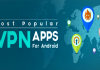Through WhatsApp web, users can fully control the WhatsApp application from the browser itself. However, WhatsApp web is not wholly free from bugs and users often face errors like WhatsApp web not working. So, here in this article, we have decided to share a few best methods that would help you to deal with WhatsApp web issues.
Well, it’s of no doubt that WhatsApp is right now the most used and popular instant messaging app available out there. WhatsApp is available on almost every major platform including Android, iOS, Windows, Mac, etc. The great thing about WhatsApp is that it’s free and it allows users to send unlimited messages.
Not just that, WhatsApp also got the ability to make and receive voice and video calls. Apart from that, WhatsApp has almost everything that users look for in an instant messaging app. Although WhatsApp is first made for smartphones, the app can be used on computers as well.
Using WhatsApp on computers is easy, users can either use the WhatsApp desktop app or WhatsApp web. WhatsApp web is a browser-based version of WhatsApp, and it works on Chrome, Firefox, Opera, Safari and Edge browser. In WhatsApp web, users need to scan the QR code by using the WhatsApp app on their phone.
Through WhatsApp web, users can fully control the WhatsApp application from the browser itself. However, WhatsApp web is not wholly free from bugs and users often face errors like WhatsApp web not working, WhatsApp web unable to connect with the phone, etc. So, here in this article, we have decided to share a few best methods that would help you to deal with WhatsApp web issues.
WhatsApp Web Not Working? Here’s How To Fix WhatsApp Web Problems
The methods which we are going to share below will fix almost all major WhatsApp web errors like ‘WhatsApp web not working’, ‘WhatsApp unable to connect’, WhatsApp not showing the QR code’, etc. So, let’s know how to fix WhatsApp web not working problems 2019.
#1 Check whether WhatsApp’s Servers are Up or Not

Well, if you are a regular user of WhatsApp web, and all of a sudden you discover that you can’t connect to the web version of WhatsApp, then don’t panic. Just head to the downdetector.com and check whether the WhatsApp’s servers are up or down. If WhatsApp is down, then you need to wait for a few minutes until it gets back online. So, before following the further methods make sure to check whether WhatsApp web is active or not.
#2 Check the Browser Compatibility

WhatsApp is a popular instant messaging app and its available on almost all major platform including Android, iOS, Mac, Windows, etc. The WhatsApp web runs on a web browser, so users need to check the browser compatibility. WhatsApp Web doesn’t work on every web browser, but it definitely runs on Google Chrome, Safari, Firefox, Opera, Edge Browser, etc. So, make sure you have a compatible browser before connecting your phone to the WhatsApp web.
#3 Update Your Browser

WhatsApp web not working problem can also occur due to the outdated web browser. Even if you are running a compatible browser, WhatsApp web doesn’t necessarily support every version of Chrome, Firefox, Safari, Opera, etc. So, in this method, you need to check for the browser updates to fix the WhatsApp web not working error. For a better experience, we recommend you to use Google Chrome browser. To update chrome browser, head to the Settings Help About Google Chrome. Now Google Chrome will automatically update itself.
#4 Clear the Cache Cookies

Sometimes, outdated cache and cookies also trigger the WhatsApp web not working problems. So, in this method, you need to clear the browser cache and cookies to use WhatsApp web. If you are using Google Chrome browser, head to the Settings Advanced Options. Scroll down, until you find the ‘Clear Browsing data’ option. Now, click on the clear browsing data and then clear the cache cookies. Once done, restart your Google Chrome browser to fix WhatsApp web related errors.
#5 Update WhatsApp On Android

If you are running the outdated version of WhatsApp on your Android, then its sure shot that it will not connect to the WhatsApp web. So, make sure to you have the latest version of WhatsApp on Android to connect your smartphone without any errors. Head to the Google Play Store and install the latest version of WhatsApp on Android to fix ‘WhatsApp web not working’ problem.
#6 Check The Internet Options On Computer Smartphone

Well, if you are connecting with WiFi, then make sure that you have an active internet connection. Also, make sure to connect both Android and computer with the same WiFi network before connecting to the WhatsApp web. If your computer’s internet connection is active, then refresh the webpage and try again. If it still doesn’t work, then restart your smartphone along with the WiFi router to fix ‘WhatsApp web not working’ problem.
So, these are the 6 best methods to fix ‘WhatsApp web not working’ problem on Windows computer. If you have any other method to share, let us know in the comment box below